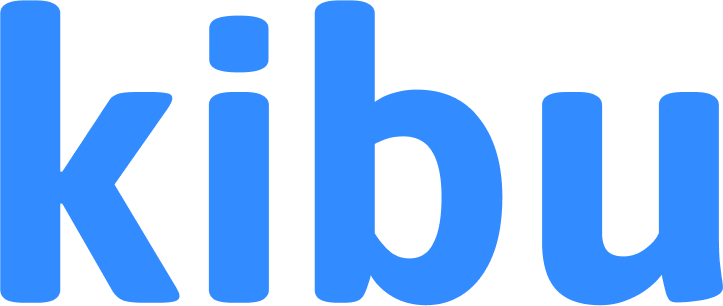Overview
Kibu’s settings are organized into six main tabs, each controlling different aspects of your organization’s configuration: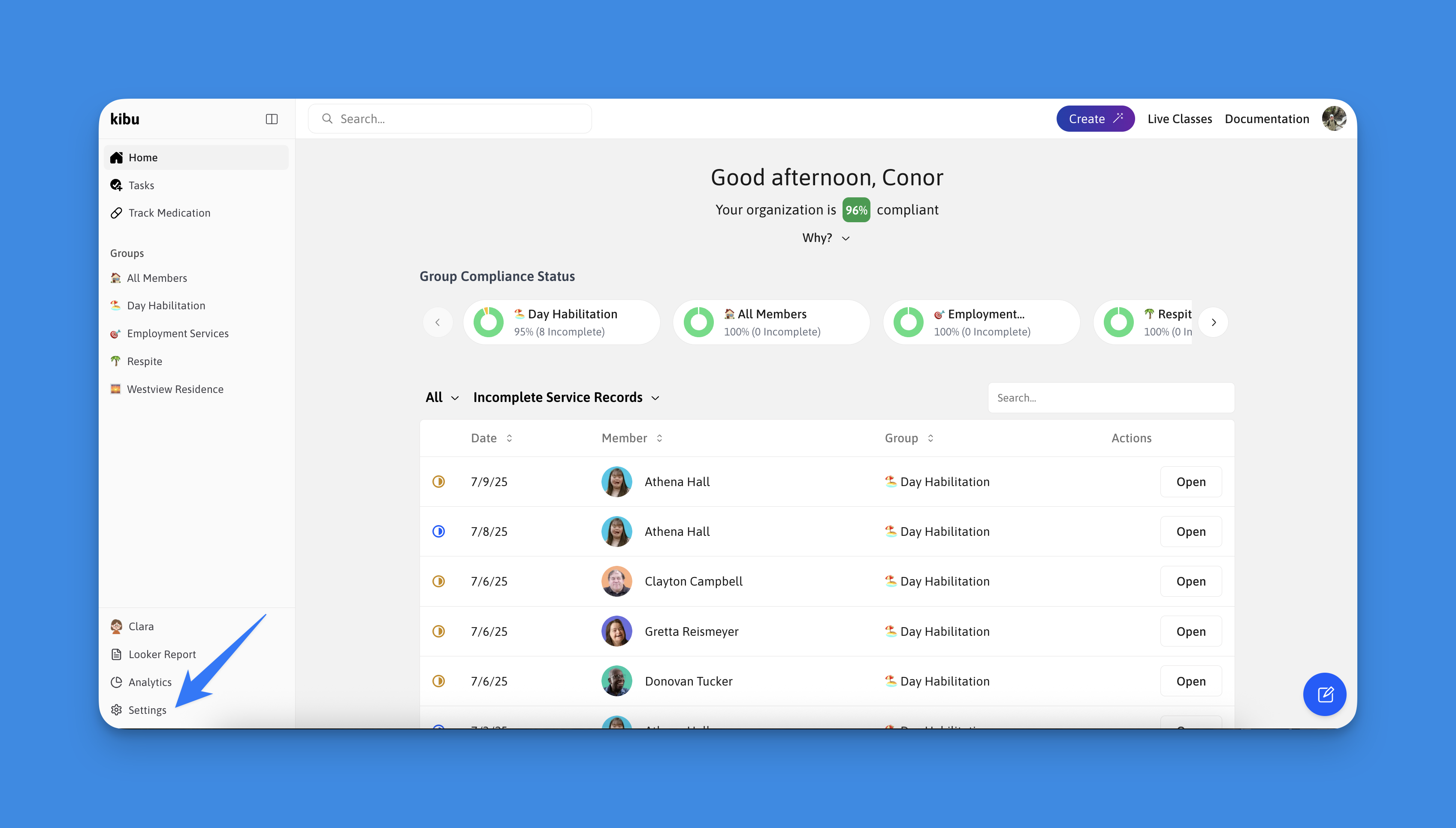
Users Tab
Manage your organization’s staff and member roster: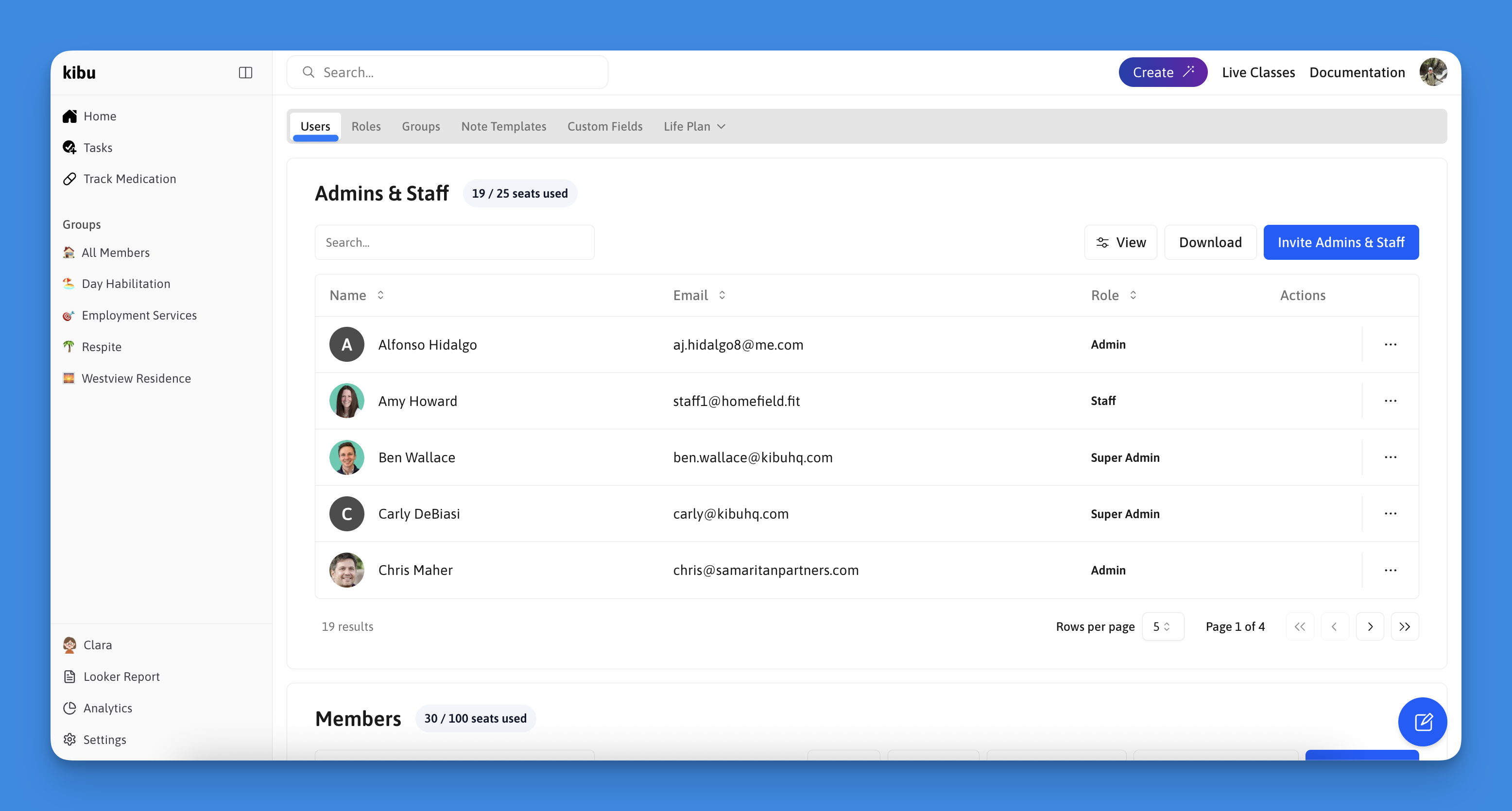
Key Features
- Add/remove staff members
- Add/remove members
- Update staff roles and permissions
- Download staff/member rosters
- Manage user access
Roles Tab
Provides a quick overview of permission levels and capabilities for each staff role. For detailed information about roles and their specific permissions, see our Staff Permissions guide.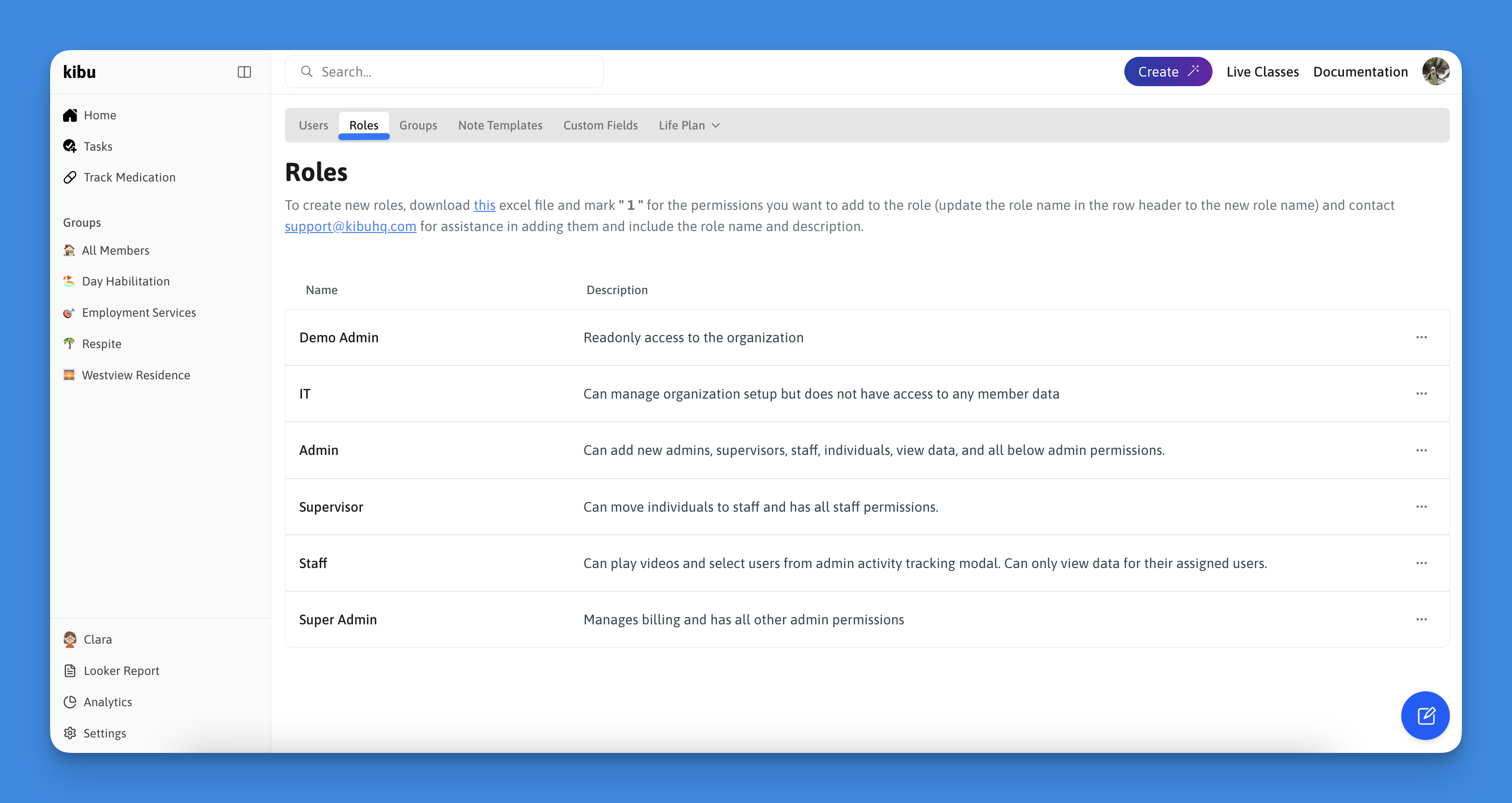
Role Types
- Demo Admin
- IT
- Staff
- Supervisor
- Admin
- Super Admin
Groups Tab
Central hub for group management. See our detailed guides on Groups Overview and Group Settings for comprehensive information.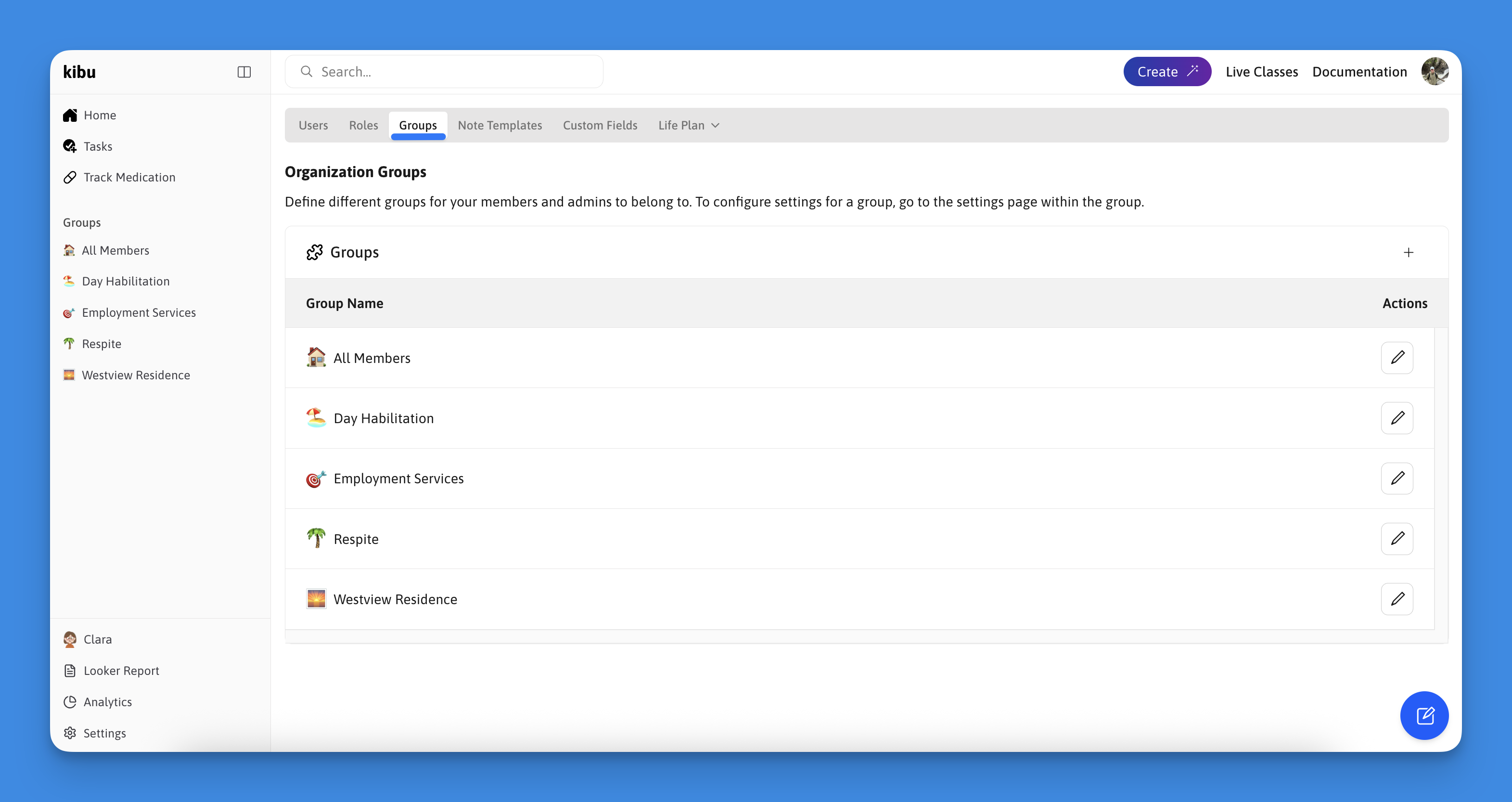
Features
- Create new groups
- Edit group names
- View all active groups
To delete a group, you must navigate to that specific group’s settings page.
This extra step helps prevent accidental deletions.
Note Templates
Customize and manage documentation templates for your organization.
Features
- Create custom note templates
- Edit existing templates
- Configure template structure
Organization note templates is currently in beta. Contact [email protected]
to create or edit organization-wide templates.
Custom Fields
Add organization-specific identifying information for members.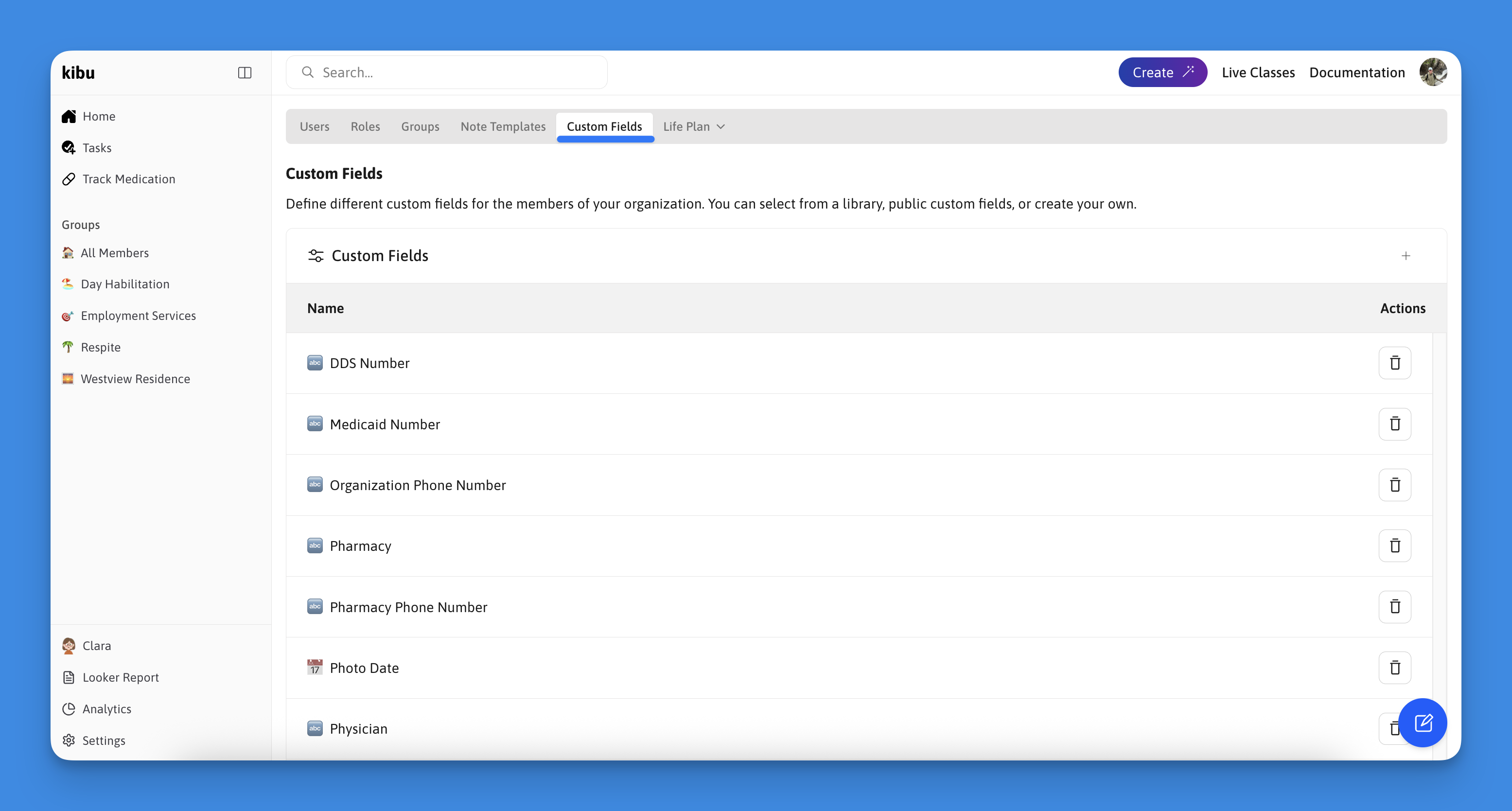
Features
- Define custom member fields
- Show all custom fields
- Create custom field types
Common Use Cases
- Medicaid numbers
- Physician contact information
- Insurance details
- Program-specific identifiers
Life Plan Goals
Contains two essential pages for goal management: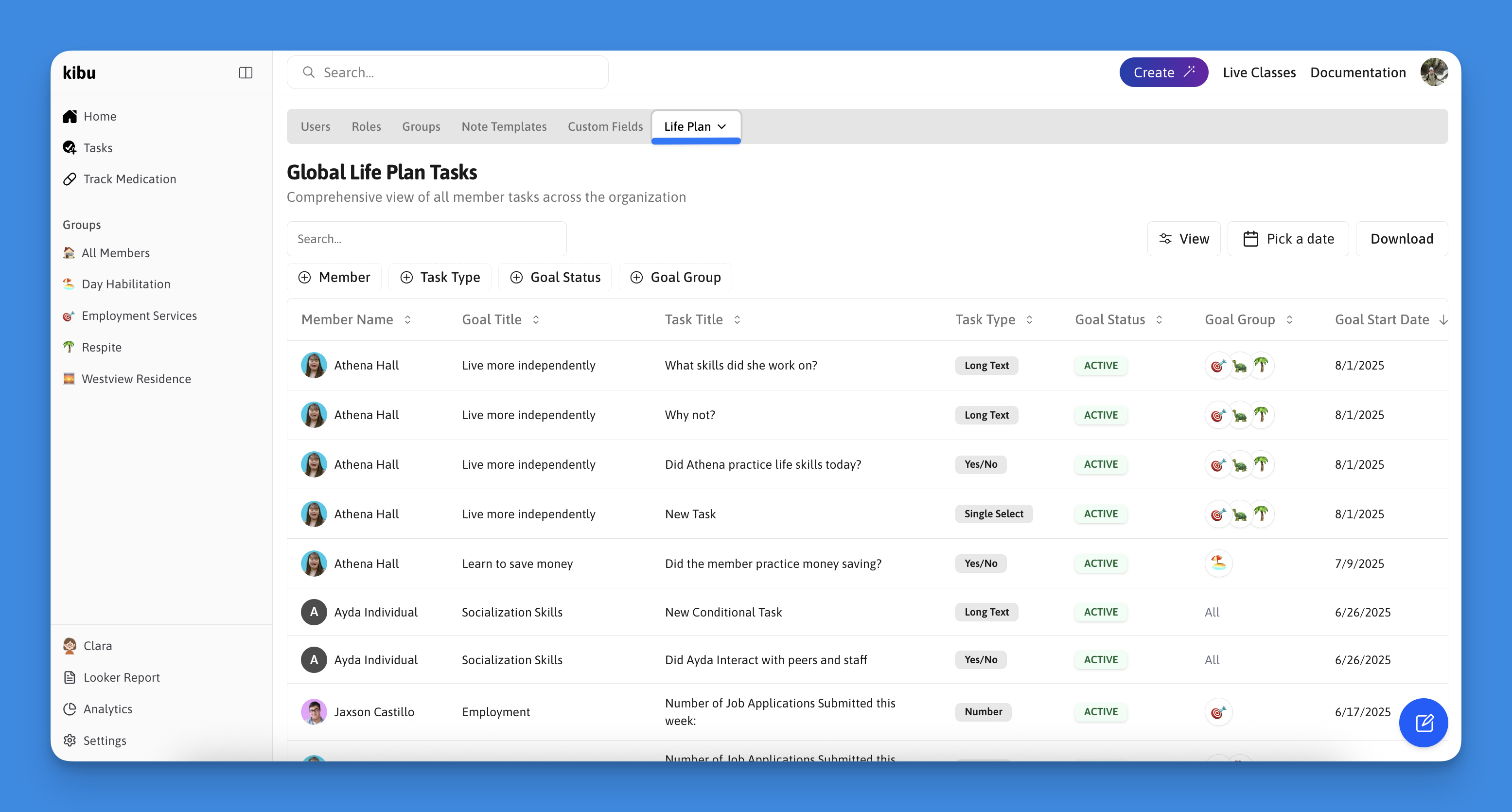
Global Life Plan View
- Comprehensive display of all life plan goals
- Member associations
- Overview of Goal details
Options Library
Streamline goal creation with predefined option sets: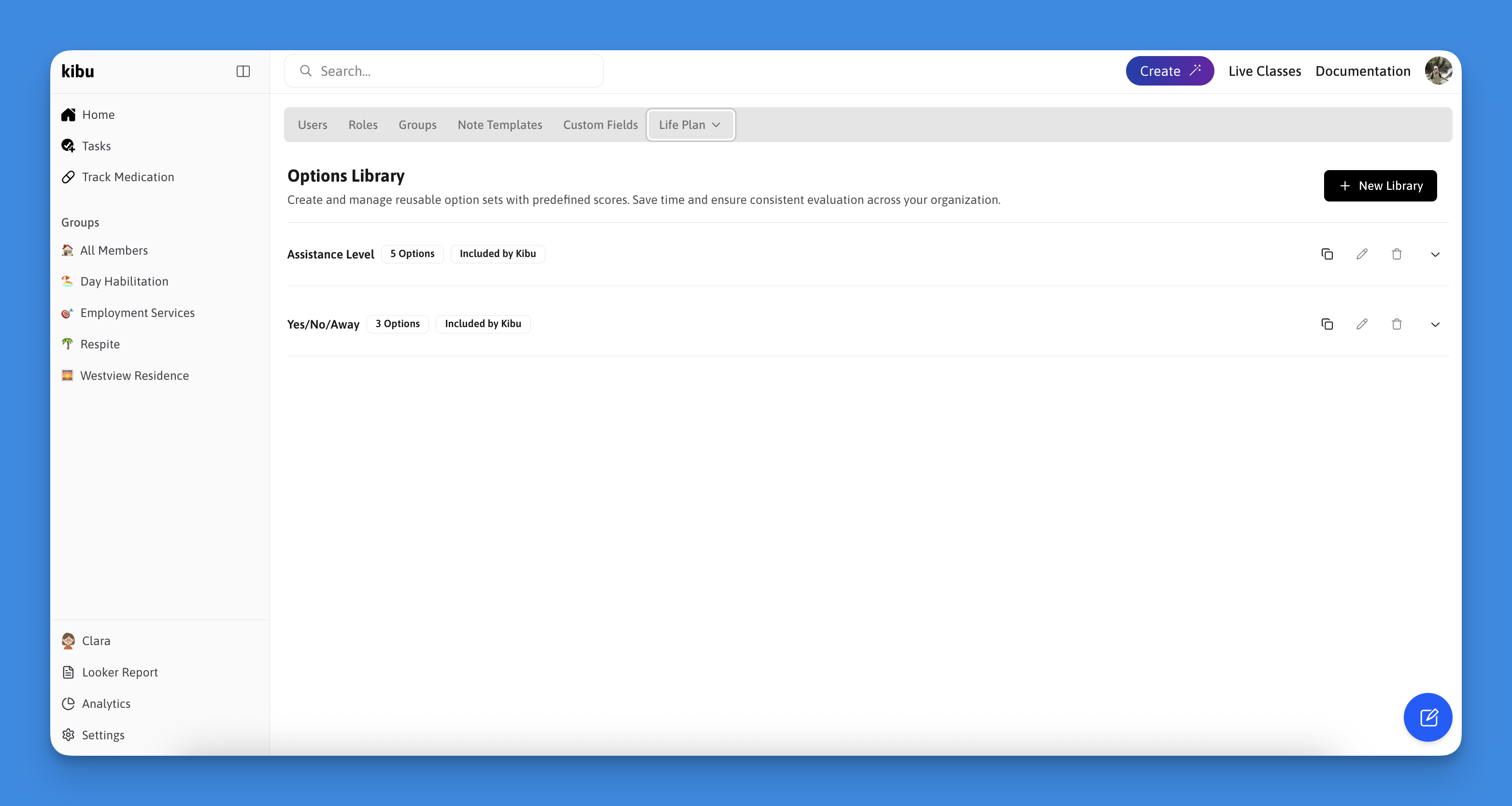
Features
- Create reusable option sets
- Manage predefined scores
- Ensure consistent evaluation
- Save time on goal creation
Pre-defined Options
- Yes/No Responses
- Yes = Goal met
- No = Goal not met
- Assistance Levels
- Various levels of support
- Standardized scoring
Support
Need assistance with settings configuration?- Contact [email protected]
- Review relevant documentation
- Schedule a training session
Settings changes can impact your entire organization. Always review changes
carefully and ensure proper communication with staff.