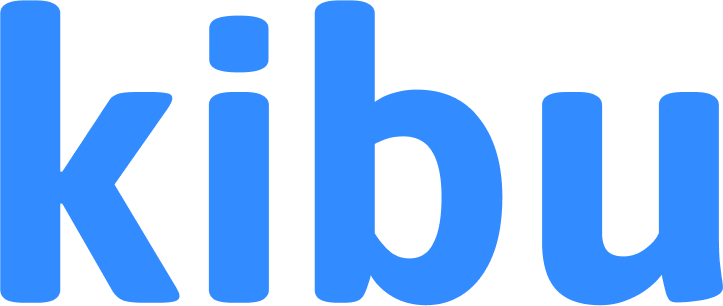Commonly Asked Questions
Organization Management
How do I invite admins and staff?
How do I invite admins and staff?
- Go to Settings
- Select the Users tab
- Click the blue “Add Admins & Staff” button
- Enter their:
- First name
- Last name
- Email address
- Select their role (Staff, Admin, etc.)
- Assign them to appropriate groups
- Click “Add” to send the invitation
How do I stay up to date with new features and updates?
How do I stay up to date with new features and updates?
How do I delete a service record?
How do I delete a service record?
Can I edit a service record once it is signed?
Can I edit a service record once it is signed?
- Supervisors and administrators can make amendments - All changes are tracked in the record’s audit log - The original signed version is preserved If you need to make corrections to a signed record, please contact your supervisor or administrator.
How do I create life plan goals?
How do I create life plan goals?
If I remove a staff or member, what happens to their information?
If I remove a staff or member, what happens to their information?
How do I purchase more seats?
How do I purchase more seats?
- Navigate to Settings
- Select the Users tab
- Navigate to the table displaying your members
- Click “Manage Seats”
- Increase or decrease your seat count as needed
Account Access & Management
I forgot my password
I forgot my password
- Visit app.kibuhq.com
- Click “Forgot Password”
- Enter your email address
- Follow the instructions in the reset password email
My invitation to create an account expired, what should I do?
My invitation to create an account expired, what should I do?
I need to be an admin instead of a staff to do this, can you update my role?
I need to be an admin instead of a staff to do this, can you update my role?
What does it mean to delete/remove a Member? Can I reinstate them? I'm scared I'll lose their data if I remove them.
What does it mean to delete/remove a Member? Can I reinstate them? I'm scared I'll lose their data if I remove them.
- All their historical data and records are preserved
- Their account becomes inactive but remains in the system
- You can easily reactivate their account if they return
- No data is lost in the process
- Go to Settings
- Click the Users tab
- Select “Show Deactivated” to view inactive accounts
- Find their account and click “Reactivate”
Can two people log into the same account at the same time?
Can two people log into the same account at the same time?
- You cannot join live classes from multiple devices using the same account at the same time
How do you change a staff members email?
How do you change a staff members email?
- The name of the staff member
- The new email address you wish to use
Can our members have their own accounts?
Can our members have their own accounts?
- Members can be set up with an email address to access Kibu content
- This is ideal for higher-functioning individuals who want independent access
- Member accounts can only view and participate in Kibu content
- Members and guardians cannot access documentation or clinical data
- After adding their email, they’ll receive an invitation to create a password
Organization Settings
Can I change the standard roles that Kibu has?
Can I change the standard roles that Kibu has?
- Carefully review each role’s permissions
- Assign the most appropriate role for each staff member
- Use multiple roles in combination when needed
If I remove a staff or member account, what happens to their data?
If I remove a staff or member account, what happens to their data?
Why don’t I see all my groups?
Why don’t I see all my groups?
Usage & Analytics
What analytics and reporting features does Kibu offer?
What analytics and reporting features does Kibu offer?
- Activity engagement tracking
- Visual analytics and interactive graphs
- Customizable usage reports
- Member participation metrics
What metrics can I track in Kibu?
What metrics can I track in Kibu?
Billing & Subscriptions
How do I see my invoices?
How do I see my invoices?
- Log into Kibu
- Visit your Profile in the top right corner
- Go to the “About” tab
- Look for the section titled “Managed Billing”
How do I add more member seats?
How do I add more member seats?
Content & Activities
What types of content does Kibu offer?
What types of content does Kibu offer?
- On-demand classes (400+ pre-recorded sessions)
- Daily live interactive classes
- AI-powered interactive games and activities
- Educational resources and lesson plans
How do I use Kibu Create's AI tools?
How do I use Kibu Create's AI tools?
Can I join live classes remotely?
Can I join live classes remotely?
- View the complete schedule and RSVP online
- Join individually or as a group
- Participate with or without camera/microphone
- Integrate the class schedule with your calendar
Documentation & Records
What is Quick Notes and how do I use it?
What is Quick Notes and how do I use it?
- Document observations instantly from anywhere in Kibu
- Tag multiple members in a single note
- Use speech-to-text for hands-free documentation
- Auto-translate notes to your organization’s default language
How does Clara AI assist with documentation?
How does Clara AI assist with documentation?
How do I track medications and health information?
How do I track medications and health information?
How do I add a medication to a member's eMAR?
How do I add a medication to a member's eMAR?
- Go to the member’s profile
- Select the Medical tab and choose “Pharmacy”
- Click ”+ Add” in the All Medications section
- Enter medication details:
- Medication name
- RX number
- Prescribing doctor
- Dosage and route
- Tracking schedule
Groups & Permissions
How do I manage different groups in my organization?
How do I manage different groups in my organization?
- Service locations
- Program types
- Staff assignments
- Member placements
- Documentation requirements
What's the difference between staff and supervisor roles?
What's the difference between staff and supervisor roles?
- Staff: Basic documentation, member care, service records
- Supervisor: Can delete records, manage tasks, full file management
- Both: Access to assigned groups and member information
Mobile App
Where can I download the mobile app?
Where can I download the mobile app?
What features does the mobile app support?
What features does the mobile app support?
- Instant documentation of observations and notes
- Multi-language support
- Speech-to-text capabilities
- View medication schedules
- Record administration times
- Document notes and observations
- View incomplete records
- Sign and approve documents
- Submit documentation on-the-go
Life Plan Goals
How do I create and track life plan goals?
How do I create and track life plan goals?