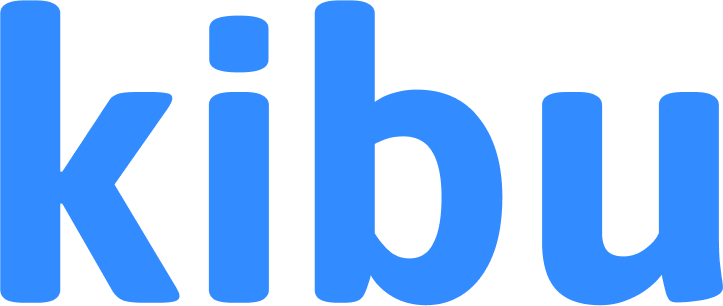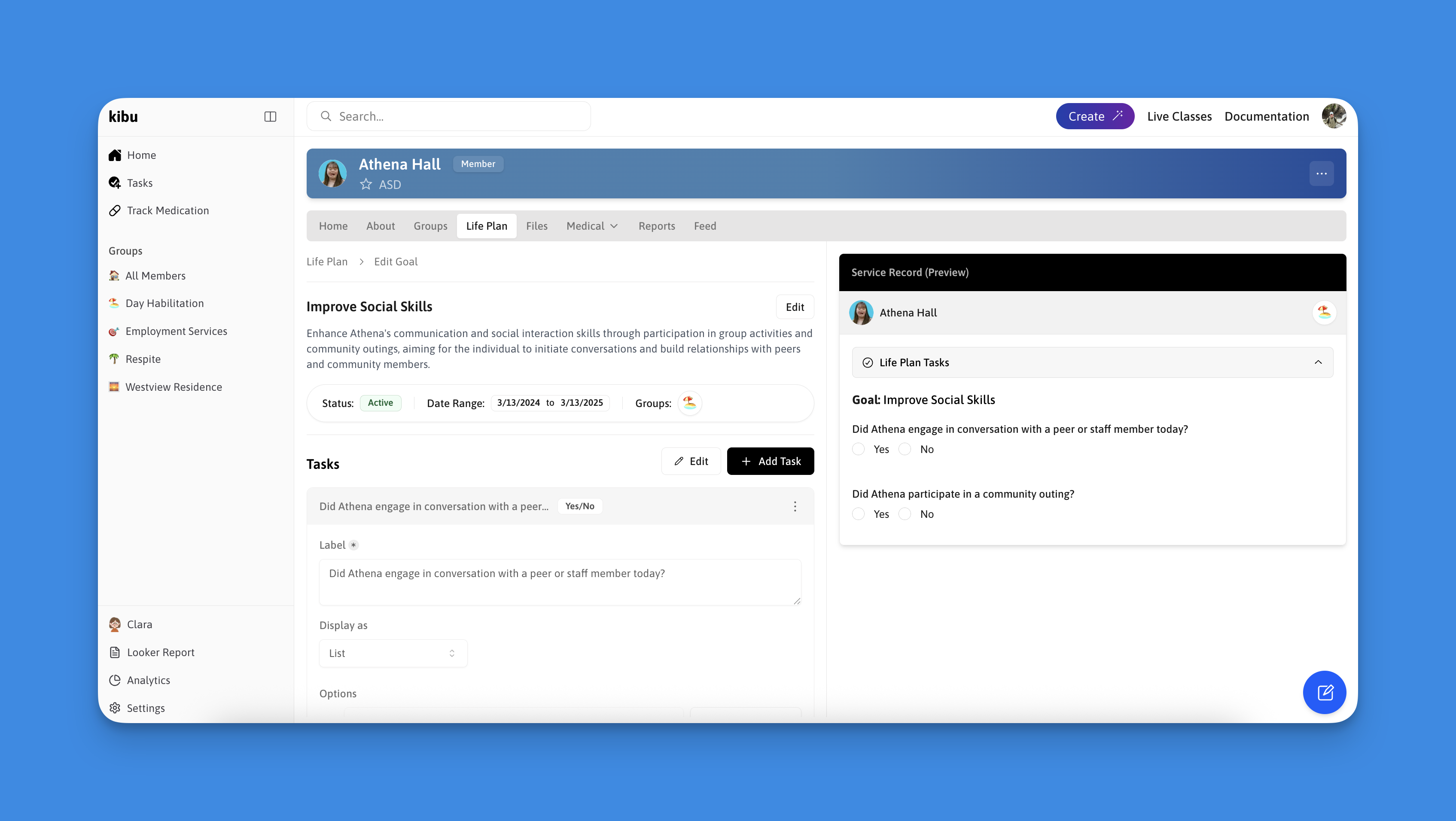
Before You Begin
Ensure you have:- Your groups correctly created
- Member(s) added to their correct group assignments
Step-by-Step Creation Process
1. Access the Life Plan Goals Builder
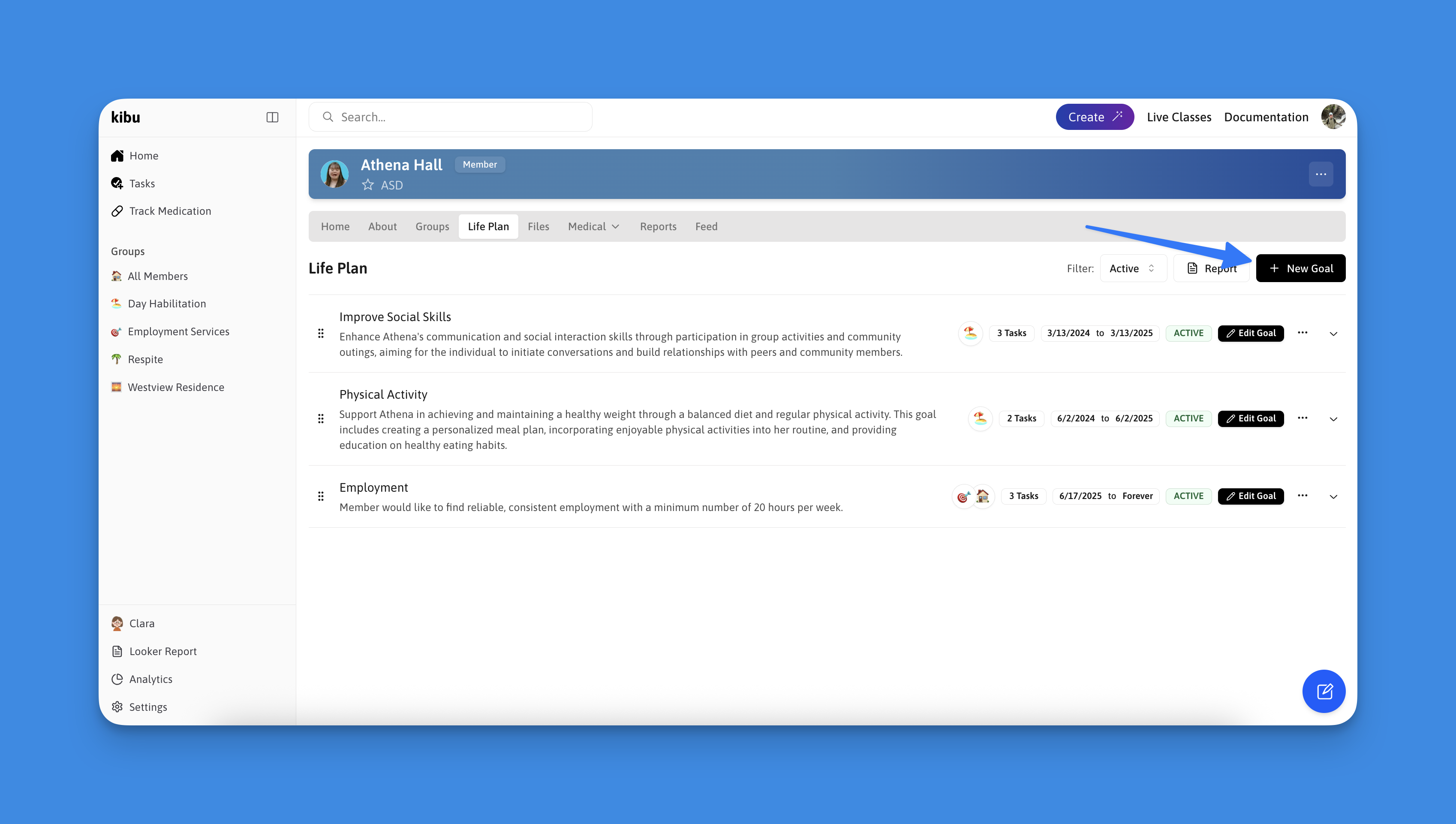
- Navigate to the Member’s profile
- Select the “Life Plan Goals” tab
- Click the ”+ New Goal” button
2. Basic Goal Setup
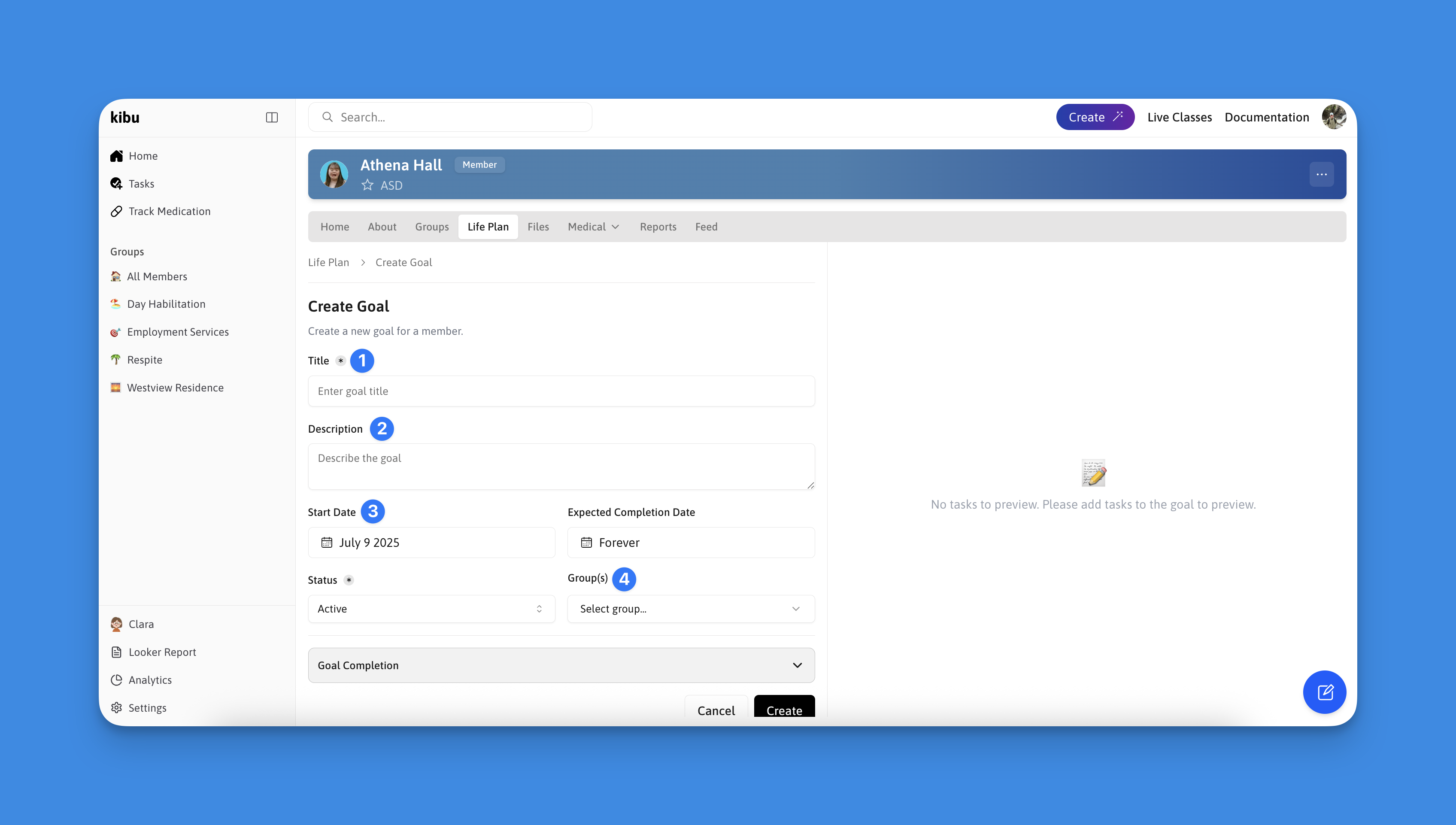
- Goal Title: Enter a clear, descriptive name
- Goal Description: Provide detailed context about the goal
- Target Date: Set the completion timeframe if this is a goal with a deadline
- Group Assignment: Select which group(s) will track this goal
- Select Create: Once you are satisfied with you goals details press the create button
3. Configure Question Format
Now to configure the the questions that allow you to track goal progress, choose the most appropriate format for your goal tracking. We know this can be an intimidating process so we have outlined how best to use each option below: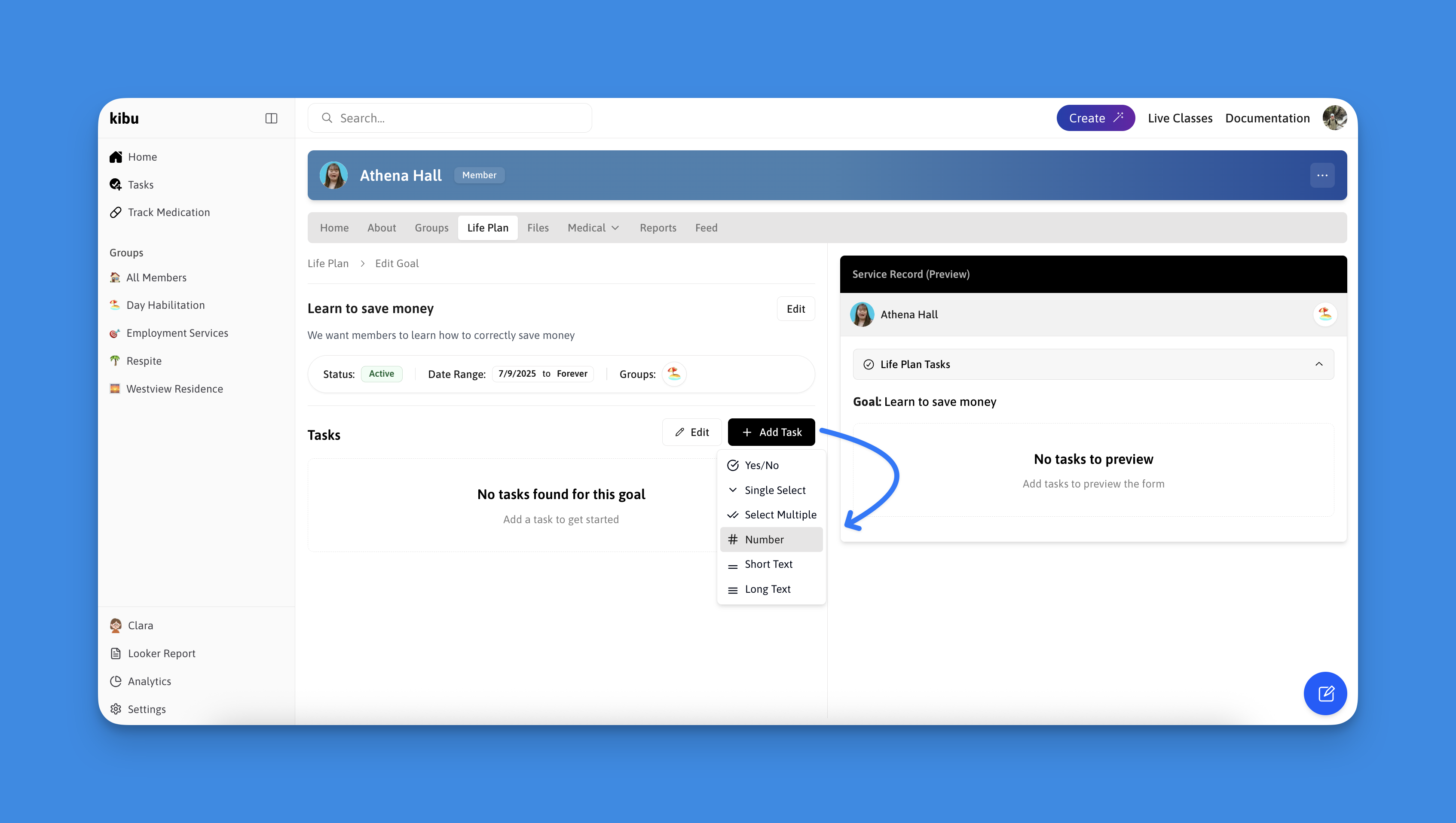
-
Yes/No Questions
- Best for: Clear, binary outcomes
- Example: “Did [Member] participate in the activity?”
-
Single Select
- Best for: Choosing one option from multiple choices
- Example: “What level of support was needed?”
- Independent
- Minimal Support
- Full Support
-
Multi Select
- Best for: Selecting multiple applicable options
- Example: “Which activities did [Member] engage in?”
- Art
- Music
- Movement
- Social Interaction
-
Numeric Entry
- Best for: Quantifiable goals
- Example: “How many minutes did [Member] engage in the activity?”
-
Short Text
- Best for: Brief responses or quick notes
- Example: “What was [Member]‘s initial reaction?”
-
Long Text
- Best for: Detailed observations and comprehensive notes
- Example: “Describe [Member]‘s interaction during the activity and any notable behaviors observed”
4. Create Initial Goal Questions
Create your initial goal questions by selecting Add Task and choosing from the task types explained above. These are the first questions a dsp will see when filling out a members service record for the day.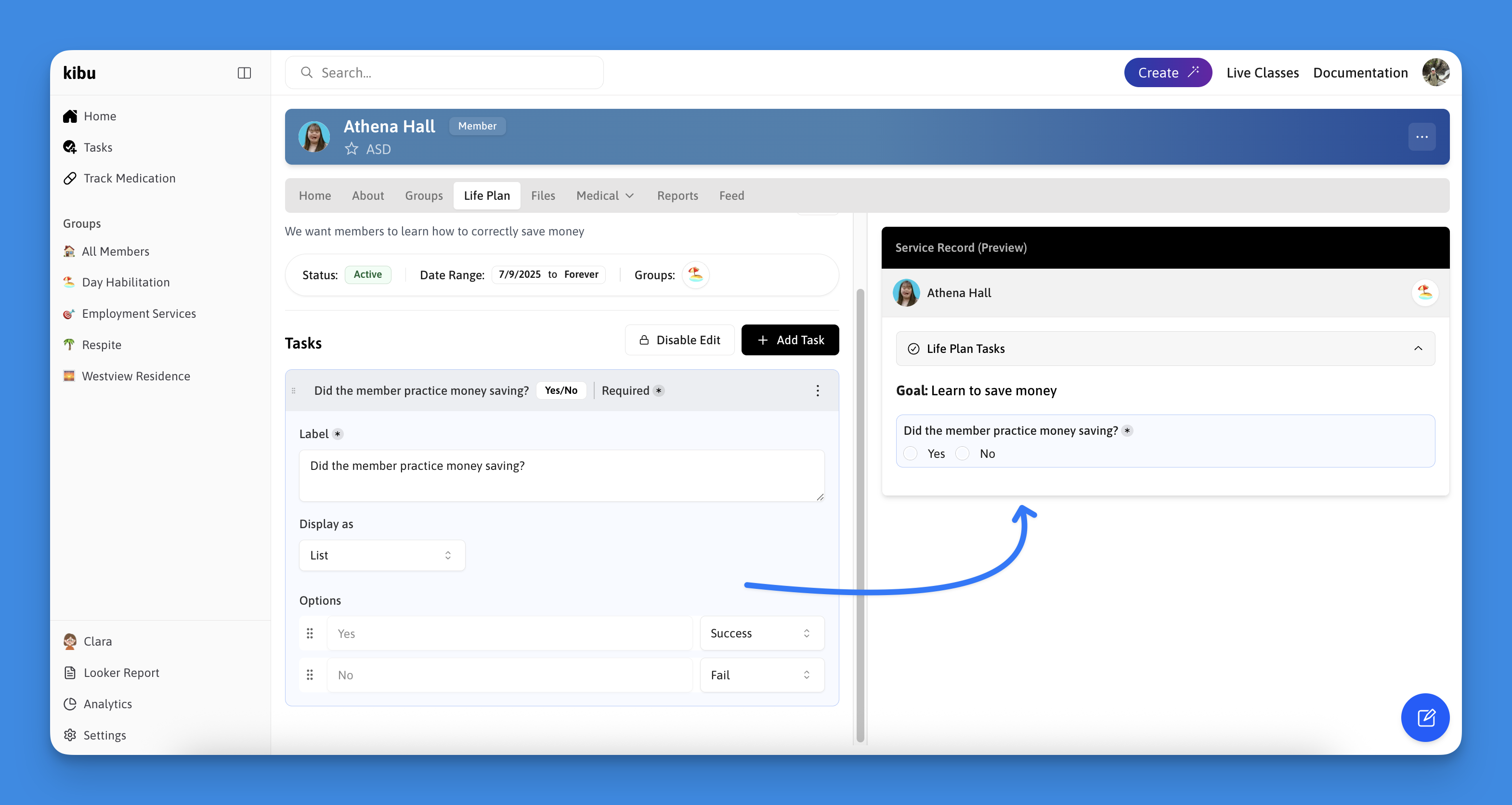
- Choose Question Format from the available options discussed above
- Enter a Label that will appear as the question in service records
- Select Display Type to control how the question appears
- Configure Response Options
-
Yes/No Example:
Question: “Did [Member] participate in morning routine independently?”
- Yes
- No
-
Single Select Example:
Question: “What level of assistance was required for tooth brushing?”
- Independent
- Verbal Prompts Only
- Physical Assistance Needed
-
Multi Select Example:
Question: “Which hygiene tasks were completed?”
- Face washing
- Tooth brushing
- Hair combing
- Deodorant application
- Keep questions simple and direct
- Focus on one specific behavior or task per question
- Use consistent terminology across goals
- Consider how the data will be used for progress tracking
5. Create follow up responses or questions
Once you have decided the initial questions it is time to create followup questions/fields each dsp will complete based on the initial response: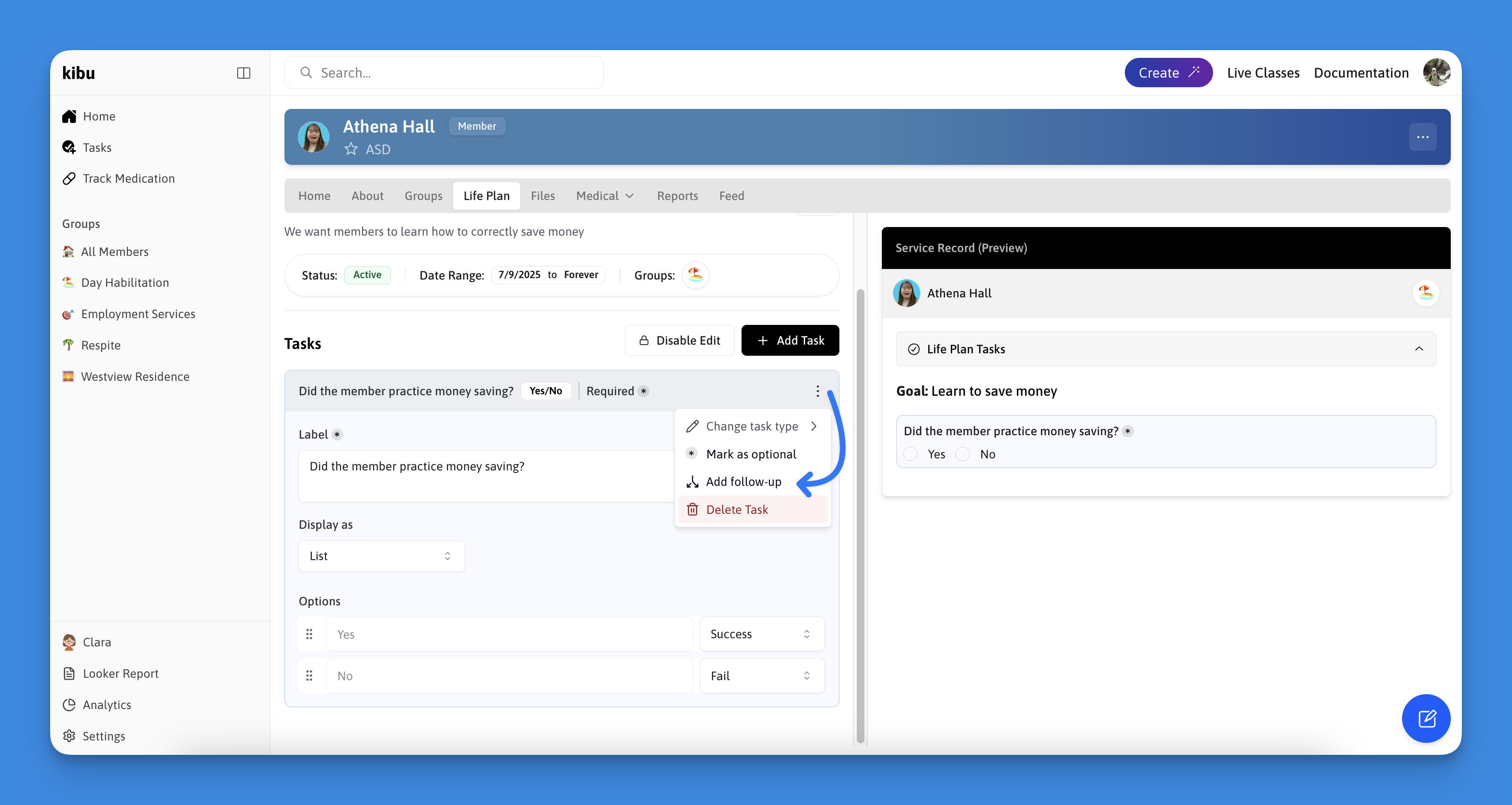
- Add Follow-up Questions
- Select the trigger response
- Choose the response format
- Configure the follow-up question
- Example “Was goal practiced”:
- If “No” → Skip followup since goal was not practiced
- If “Yes” → Display a follow up text area asking how the task went
6. Complete Your Goal!
Before finishing your goal:- Preview how it will appear to staff
- Test the questions
- Confirm group assignments
Best Practices
Writing Effective Goals
- Be specific and measurable
- Use clear, simple language
- Focus on observable behaviors
- Include success criteria
- Set realistic timeframes
Documentation Guidelines
- Use consistent terminology
- Include relevant context
- Document both successes and challenges
- Note any modifications needed
Progress Monitoring
- Review progress regularly
- Adjust goals as needed
- Document any goal modifications
- Keep stakeholders informed
Remember to regularly review and adjust goals based on member progress and
changing needs. The most effective goals are those that evolve with the
member’s development.