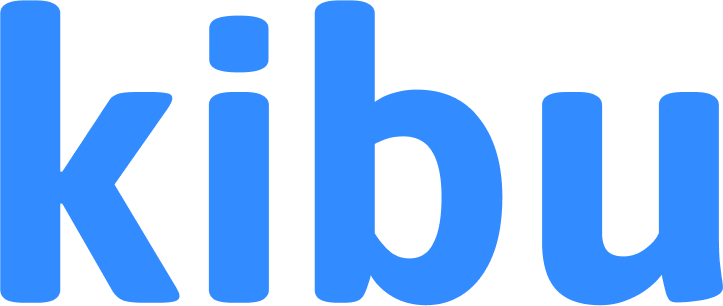Overview
User management is a critical aspect of maintaining your Kibu organization. This guide covers everything you need to know about managing both staff and members, including how to add, update, and remove users while maintaining data integrity and compliance.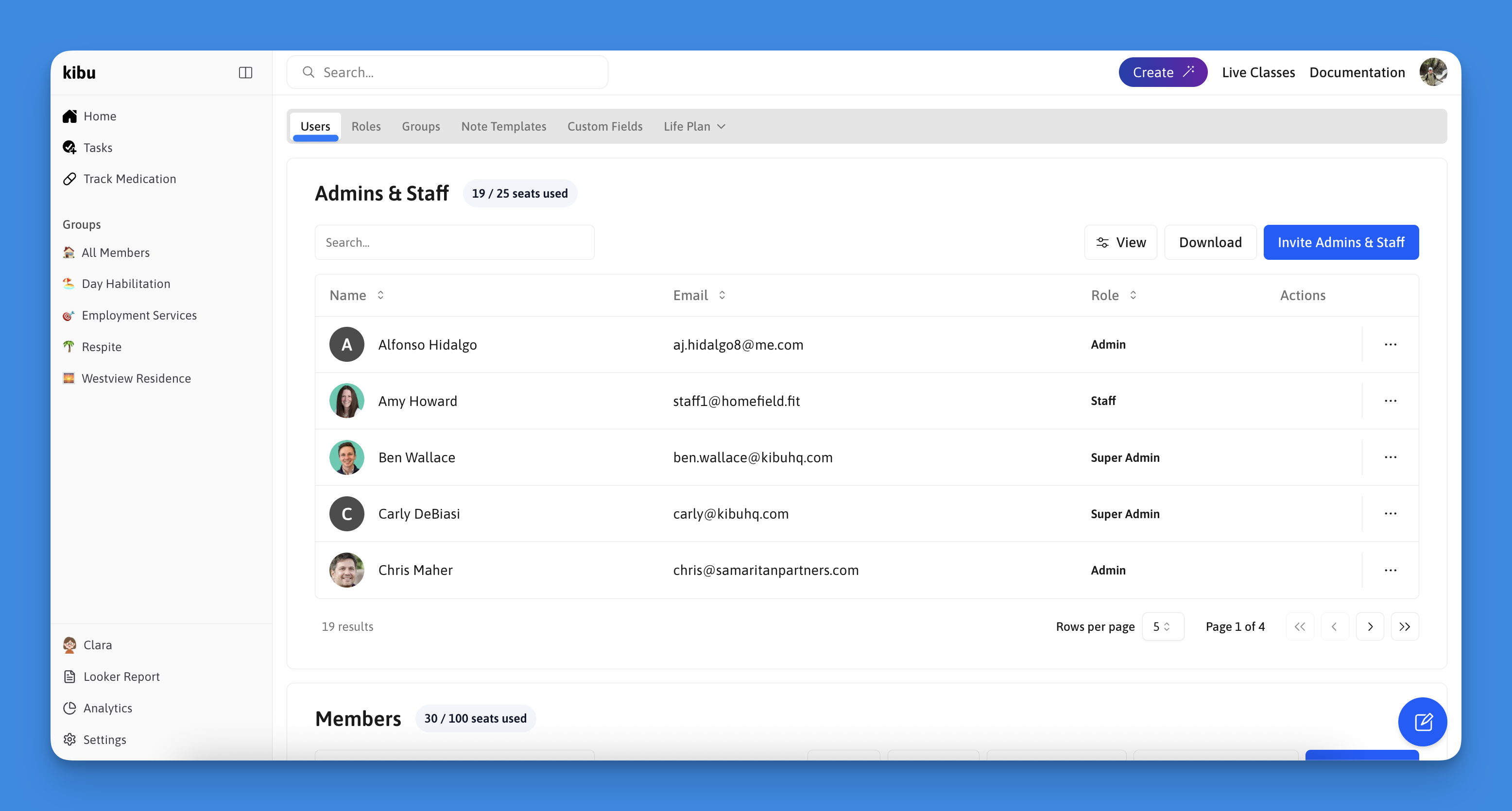
Understanding User Types
Staff vs Members
Kibu distinguishes between two primary user types: Staff are your organization’s employees who:- Have login access to Kibu
- Create and manage documentation
- Provide services to members
- Have specific roles with varying permission levels (Staff, Supervisor, Admin, Super Admin)
- Receive services from your organization
- Are the subject of documentation and service records
- Do not have login access to Kibu
- Have profiles managed by staff members
Adding Users
Adding Staff to Kibu
To add new staff members to your organization:- Navigate to Settings
- Select the Users tab
- Click the blue “Add Admins & Staff” button
- Enter the following information:
- First name
- Last name
- Email address
- Select their role (Staff, Supervisor, Admin, Super Admin)
- Assign them to appropriate groups
- Click “Add” to send the invitation
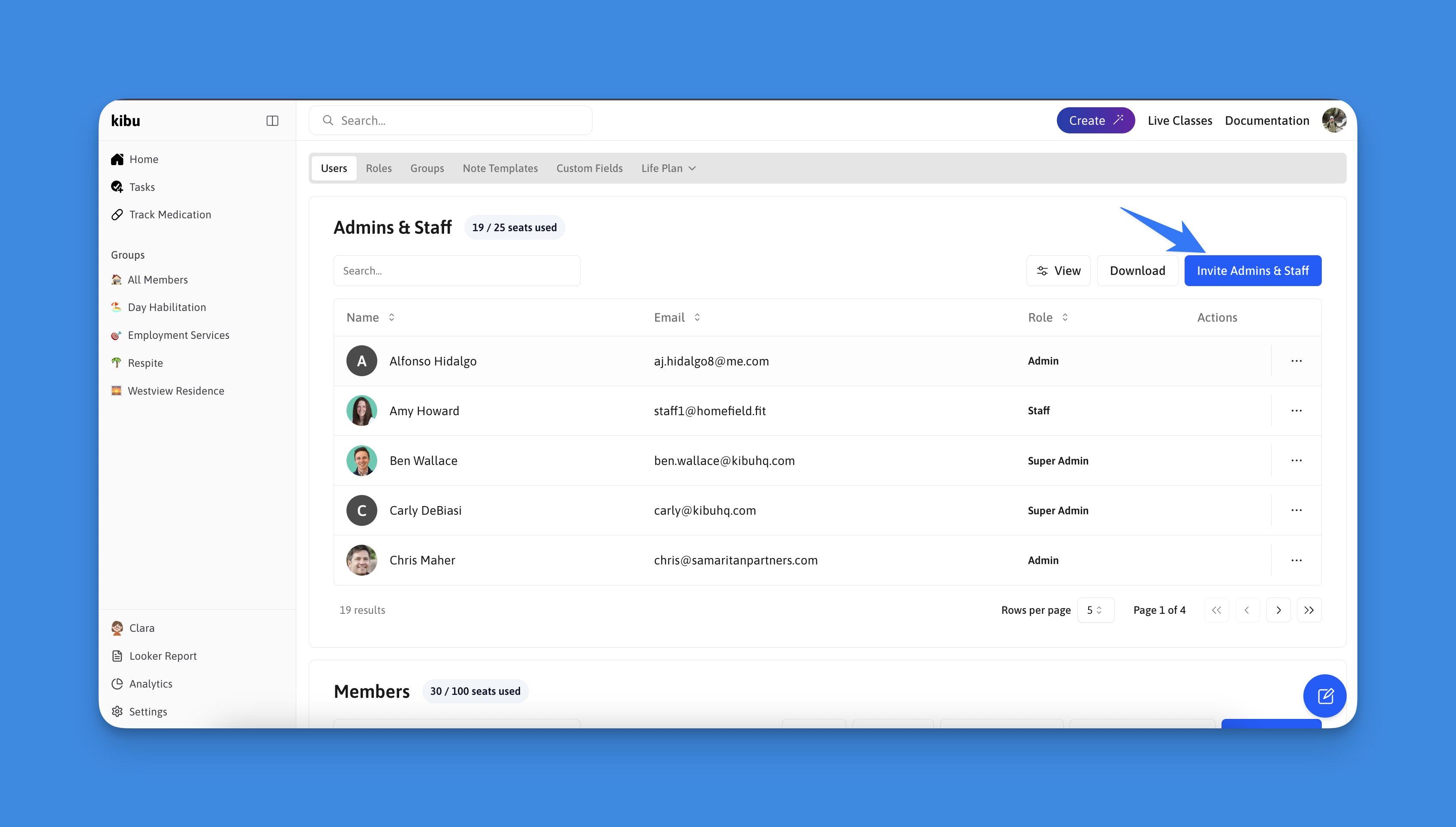
Review our Staff Permissions & Roles guide
to understand which role best fits each staff member’s needs.
Adding Members
You have two options for adding members to Kibu:Option 1: Individual Upload
Add members one at a time and immediately assign them to groups.- Navigate to Settings > Users tab
- Scroll down to the Members table
- Click “Add Members”
- Fill in member information
- Select groups to assign them to
- Click “Add”
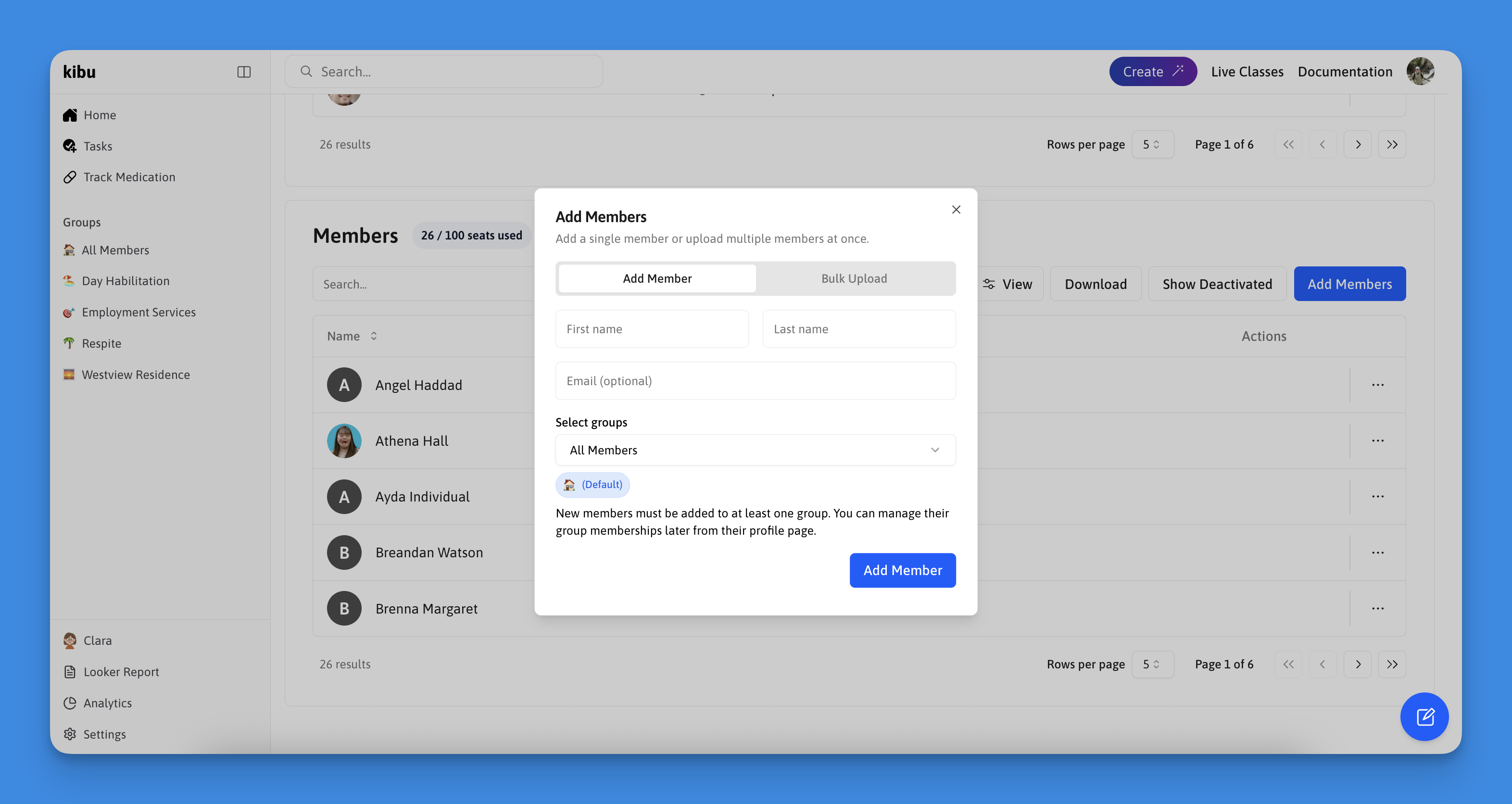
Option 2: Bulk Upload
Perfect for adding multiple members efficiently:- Click “Bulk Member Upload”
- Download the Excel template
- Fill in member information (first and last names are required)
- Export your completed sheet as an Excel file
- Upload the file through the bulk upload interface
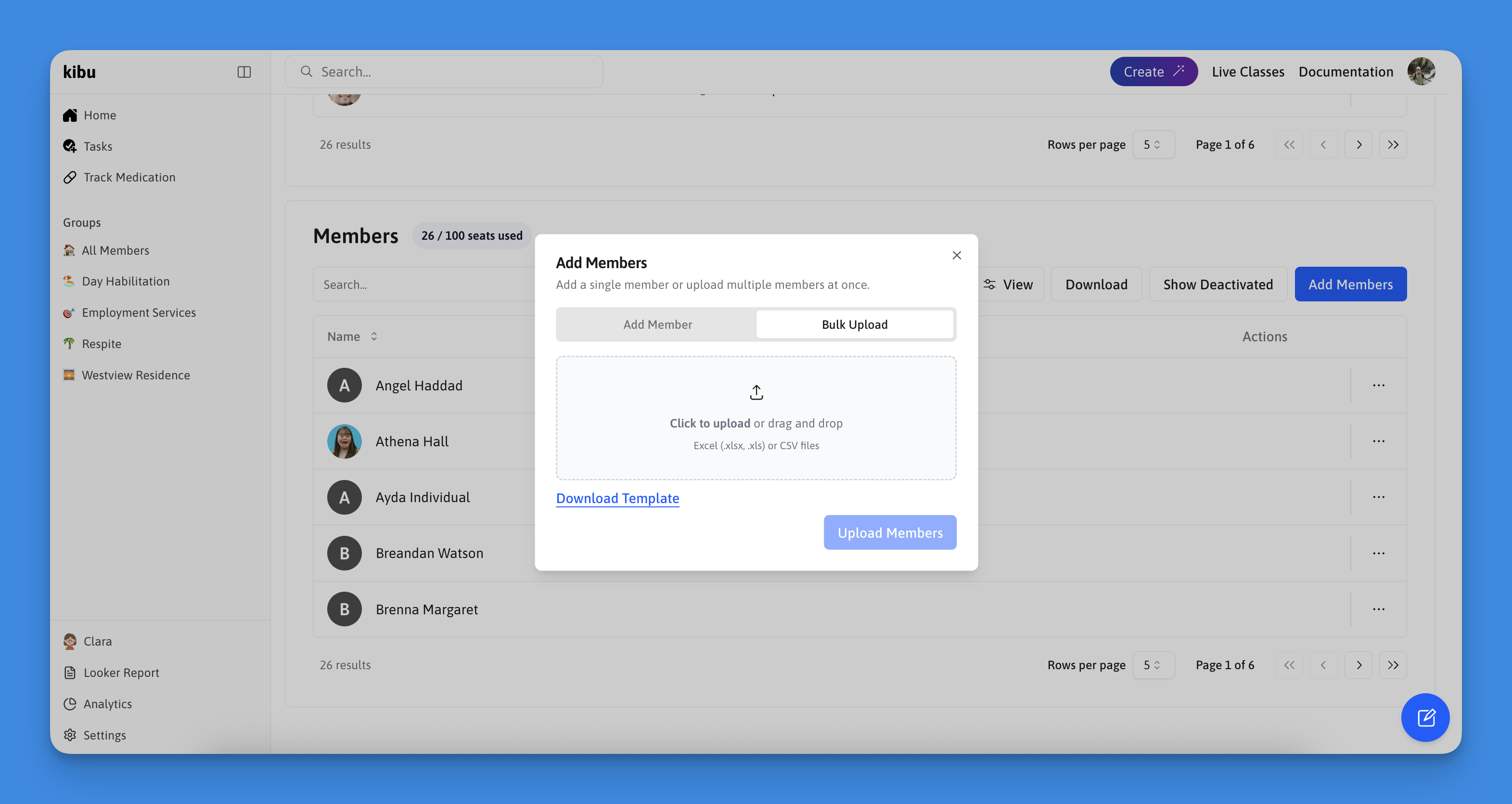
When using bulk upload, members will initially be added without group
assignments. You’ll need to manually add them to groups afterward through
group settings.
Updating Users
Updating Staff Information
To update staff information or permissions:-
To remove a staff member, update their staff role, or send a password reset email:
- Go to Settings > Users tab
- Locate the staff member in the table
- Click the three dots next to their name and select the appropriate action
-
To update a staff member’s group assignments:
- Click on the staff member’s name to open their profile
- Edit their group assignments from their profile page
Note: Staff email addresses cannot be changed once created.
Role changes must be made by an existing administrator. Staff members cannot
change their own roles.
Updating Member Information
To remove a member, use the Users tab in Settings. All other member information—including medical records, emergency contacts, life plan goals, and custom fields—can be viewed and updated in the member’s profile.Removing/Deactivating Users
Important: Data Preservation
When you remove a user from Kibu, their account is not permanently deleted - it’s deactivated. This means:- All historical data and records are preserved
- Their account becomes inactive but remains in the system
- You can easily reactivate their account if they return
- No data is lost in the process
Deactivating Staff Members
To remove a staff member:- Navigate to Settings > Users tab
- Locate the staff member
- Click the remove option
- Confirm the action
Deactivating Members
To remove a member:- Navigate to Settings > Users tab
- Scroll to the Members table
- Locate the member
- Click the remove option
- Confirm the action
Reactivating Users
Viewing Deactivated Users
To see deactivated users:- Go to Settings > Users tab
- Click “Show Deactivated” button
- View inactive accounts
Reactivating Users
To reactivate any removed staff or members, simply reach out to our support team at [email protected] and we can easily assist you with reactivation.Best Practices
User Management Guidelines
- Regular Review: Periodically review and update user access as roles change
- Principle of Least Privilege: Assign the minimum level of access required for each staff member
- Keep Rosters Current: Maintain up-to-date user lists for proper access control
- Data Security: Remove access promptly when staff leave the organization
Compliance Considerations
- Maintain accurate historical records by using deactivation instead of deletion
- Ensure proper role assignments for documentation compliance
- Keep emergency contact information current for all members
Need Help?
If you need assistance with user management:- Role Questions: Review our Staff Permissions & Roles guide
- Technical Support: Contact [email protected]
Remember: User management affects your organization’s compliance and data
security. When in doubt, contact our support team for guidance.