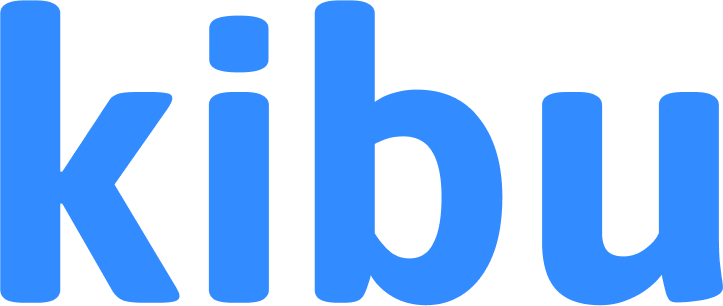Service Records on Mobile
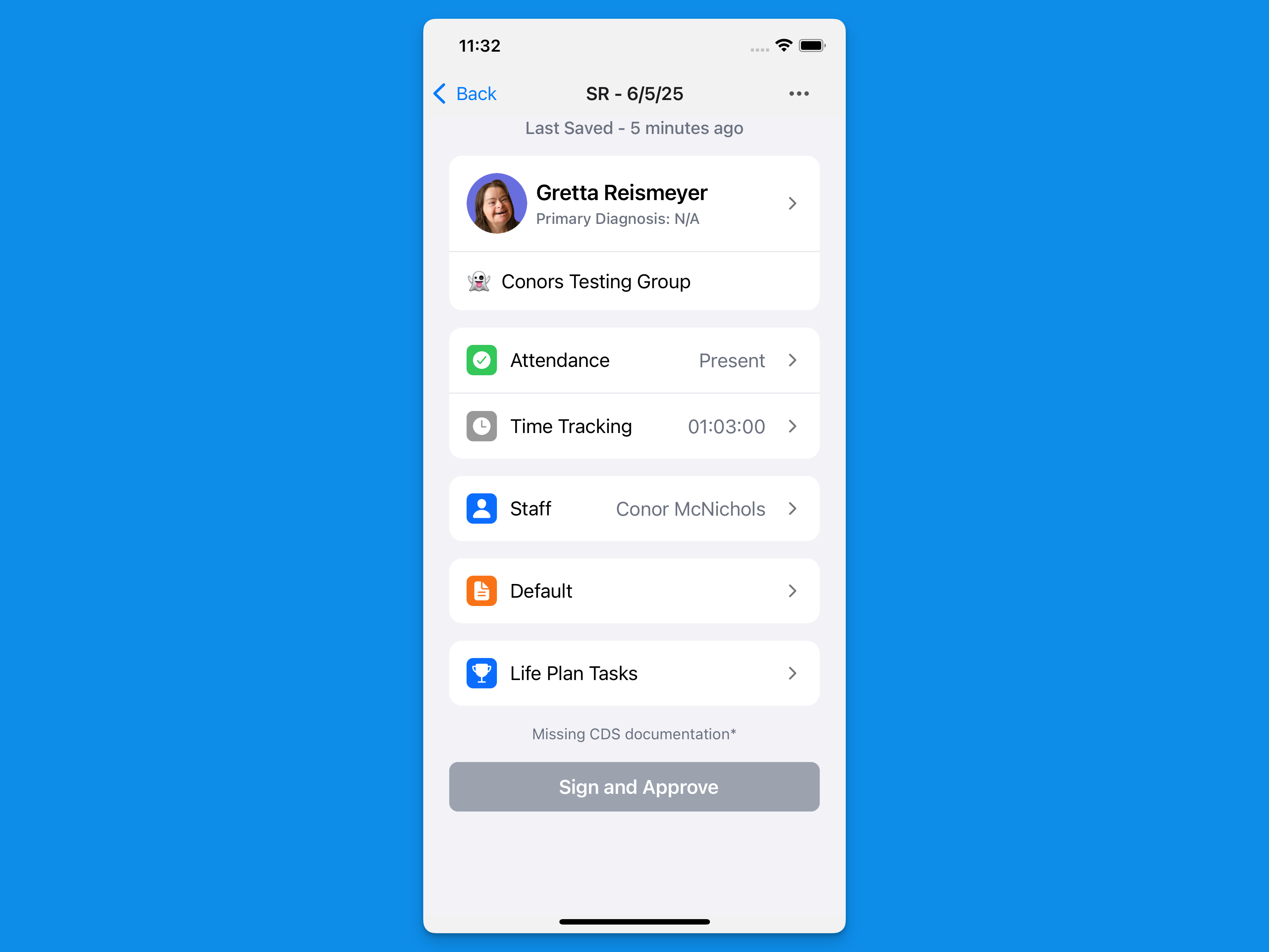
Creating Service Records
You can create new service records directly from the mobile app: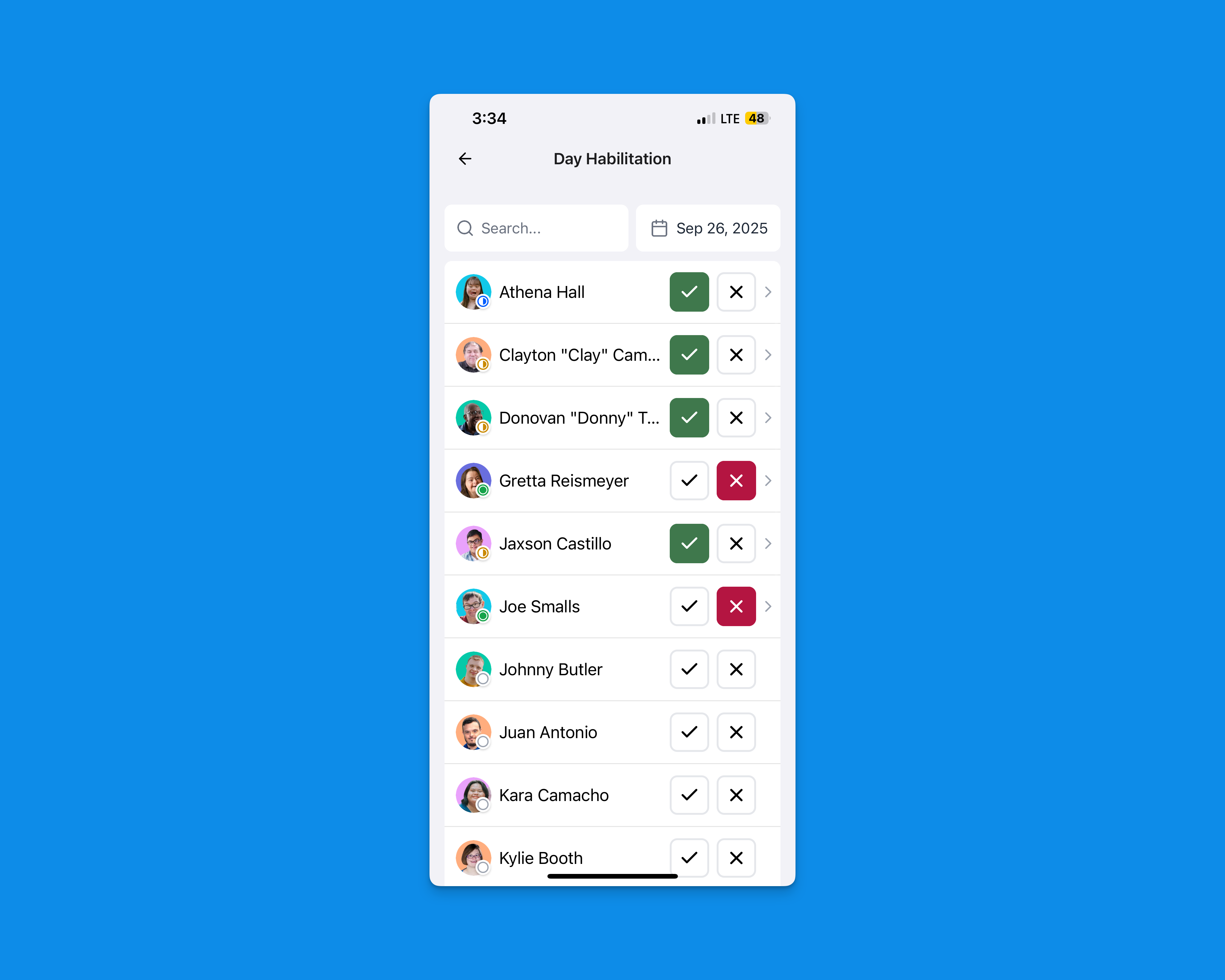
- On the home page, select the group you wish to begin documentation for.
- Next to the individual you want to begin a record for, mark them as present by tapping the check mark.
- Marking a member as absent will automatically complete a record for the day.
- Once a member is marked as present, time tracking will automatically begin (if enabled for the group).
Managing Attendance
Track member attendance directly from the mobile app:- Access the attendance feature through your member’s service record
- Mark attendance status for scheduled activities
- Update attendance as needed throughout the day
- Document any attendance notes or observations
- Save attendance changes automatically
Viewing Quick Notes
To view quick notes associated with a service record on the mobile app go to the members profile and view their feed: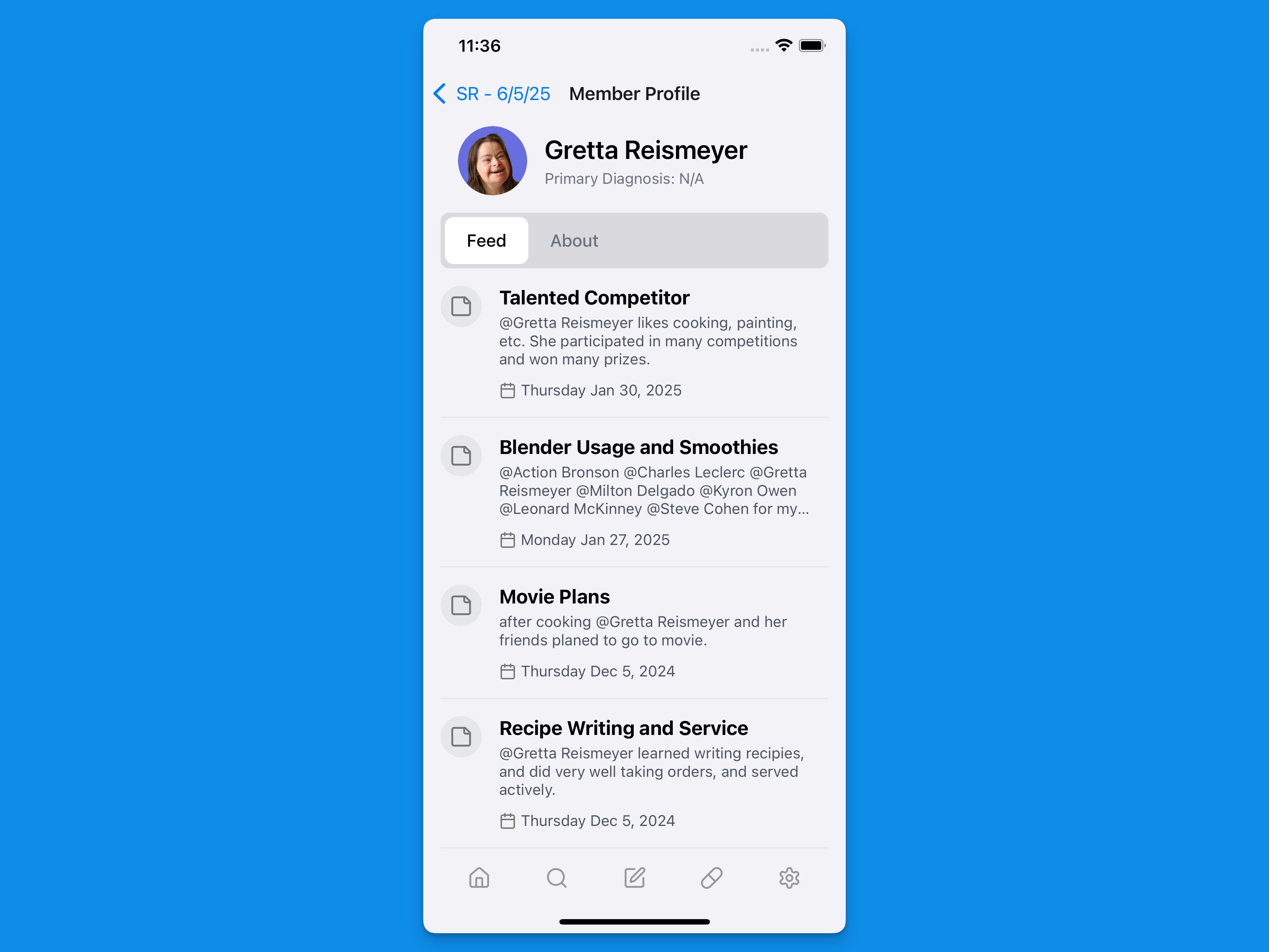
- Open the service record
- Tap the member’s profile at the top of the screen
- The feed will display all quick notes for that member for the day
Completing Service Records
The completion process on mobile mirrors the web platform experience:- Fill in all required fields
- Add any additional notes or observations
- Review the information
- Sign and approve the record
Using Magic Pen
The Magic Pen AI assistant is available on mobile to help you efficiently complete service records:- Automatically pulls relevant information from quick notes
- Suggests appropriate responses for fields
- Helps maintain consistency in documentation
New to Magic Pen? Learn how to leverage this powerful tool by visiting our
Magic Pen
guide.
Best Practices
- Review quick notes before completing service records
- Use Magic Pen to save time and ensure thorough documentation
- Double-check all information before signing
- Complete records as soon as possible after service delivery