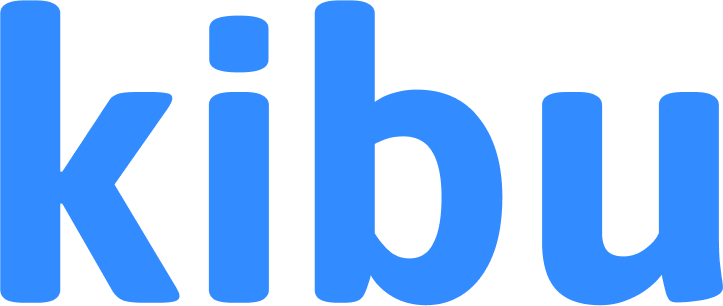Documentation Platform Setup
This guide will help you configure Kibu’s documentation system for your organization once you have created your account. Proper setup ensures your staff can efficiently record services, maintain compliance, and manage member documentation effectively.Getting Started
To get started head to settings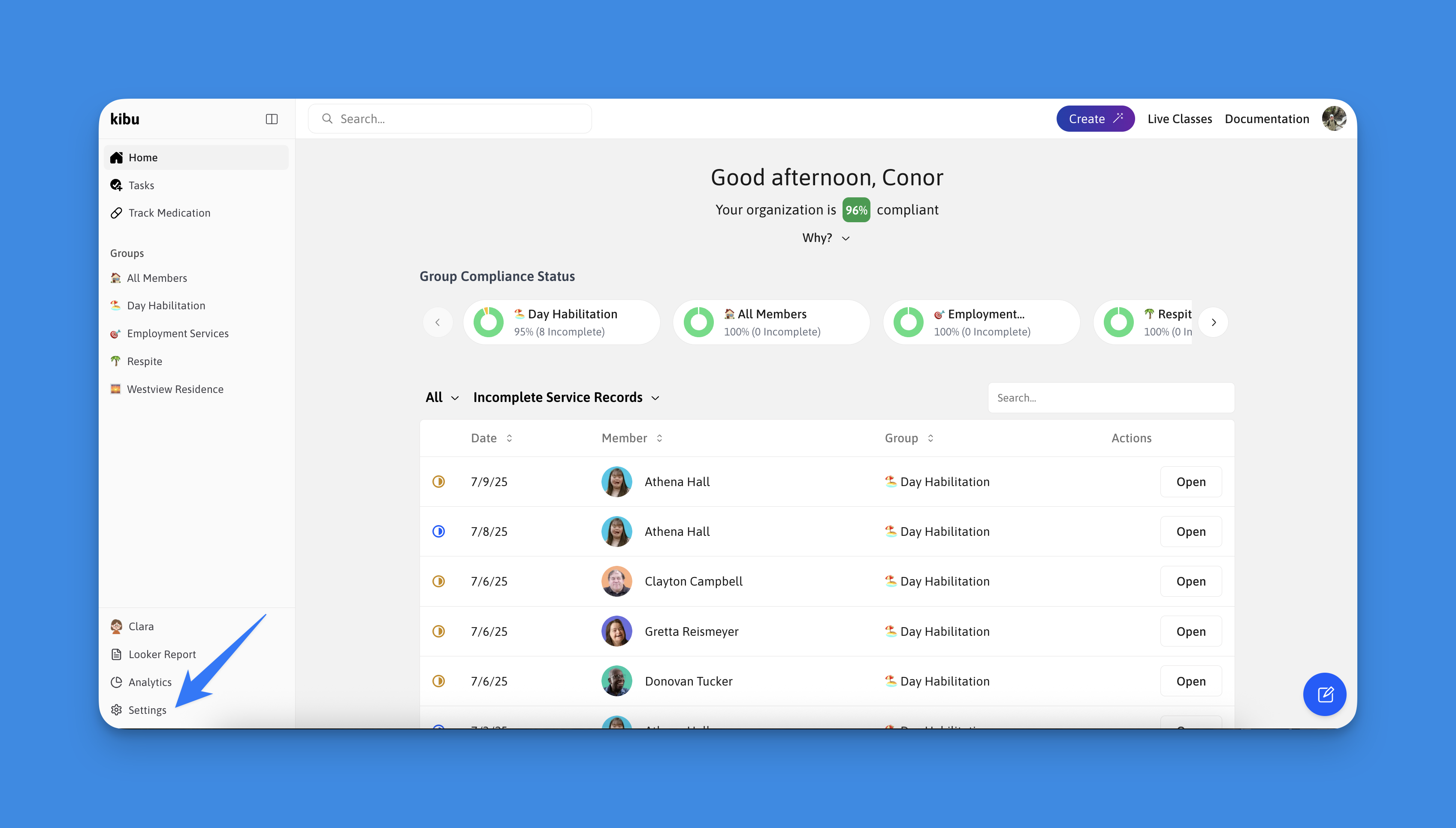
Step 1: Create Organization Groups
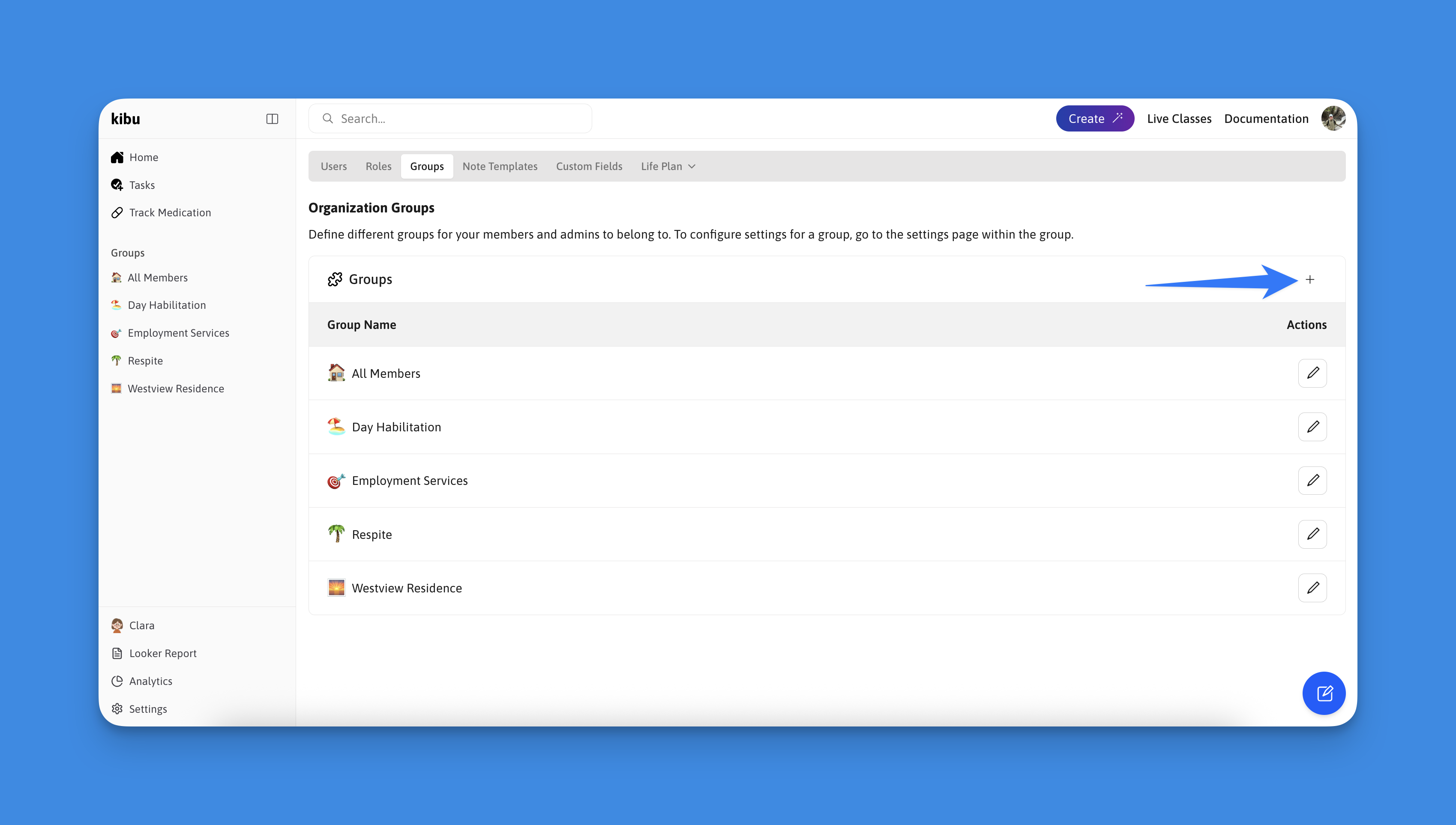
- Once in settings from the tabs displayed across the top select the one for groups
- Once in the groups tab select the plus icon to create a new Group
- It is important the name of your group accurately reflects the program your members are participating in
- Repeat this process for as many groups as your organization may have
If you need help with setup, you can invite your fellow administrators: - Go to Settings, under the users tab you will see a blue button saying “Add Admins & Staff”- Invite them as Admin - They will have permissions to create groups and upload members. View the steps below for more detail
Step 2: Add Staff Members
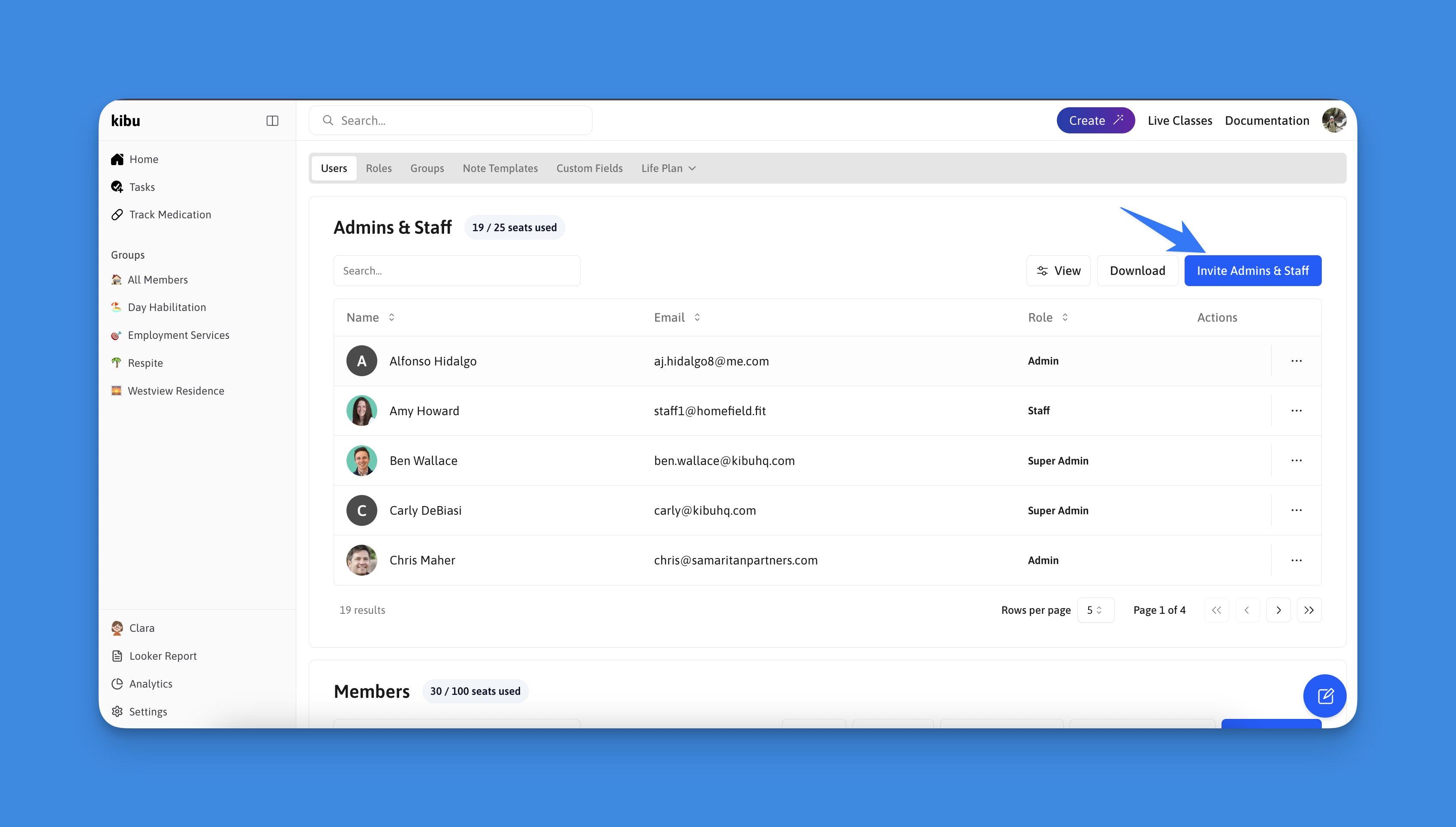
- Input new staff first and last name as well as their email
- It is important to assign appropriate permissions based on their role
- Add staff to their respective groups (e.g., day habilitation, residence, etc)
Step 3: Add Members
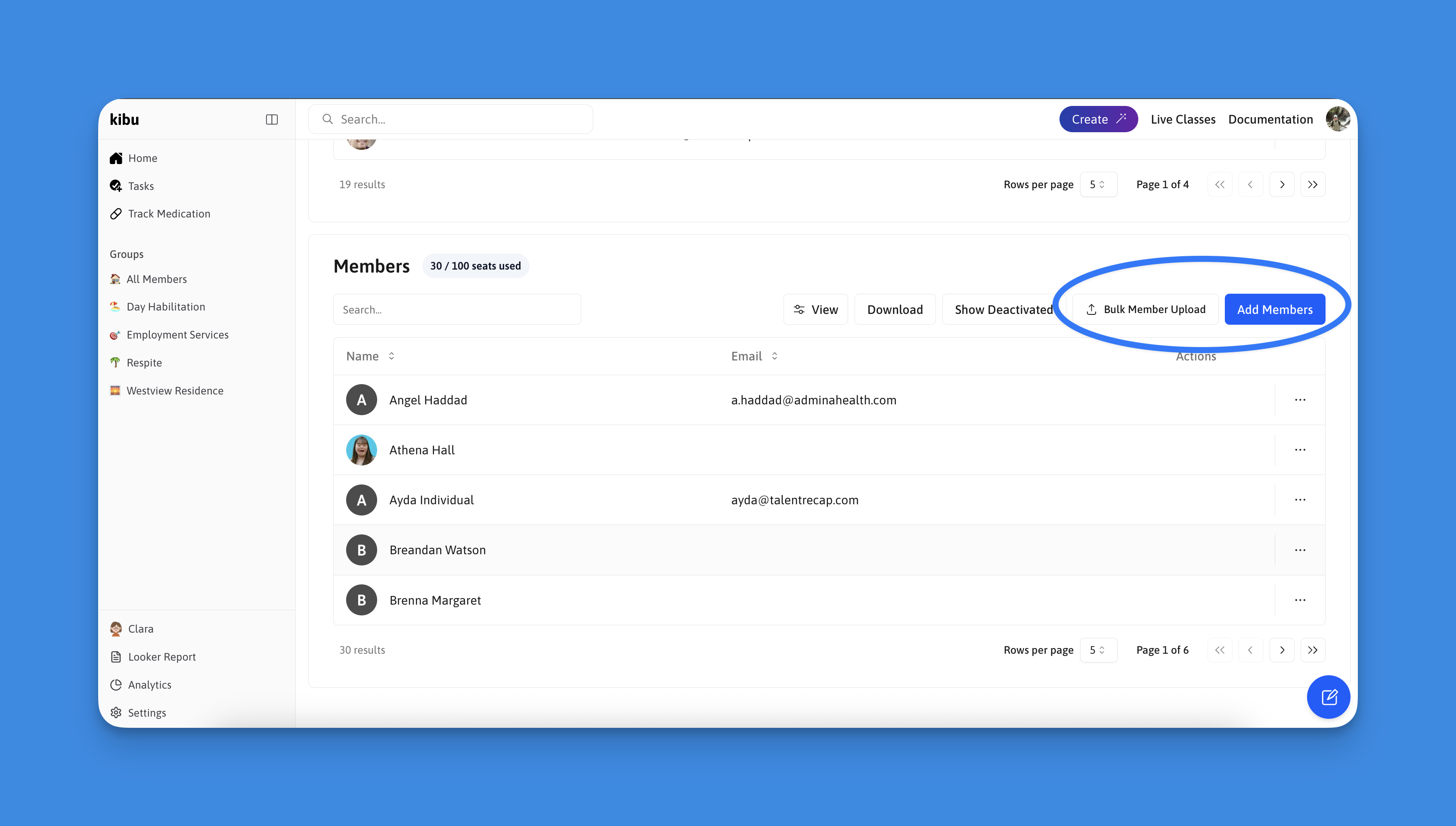
First Option: Individual Upload
Add members one at a time and immediately select the groups you wish to assign them to. Select the Add Members button to do so.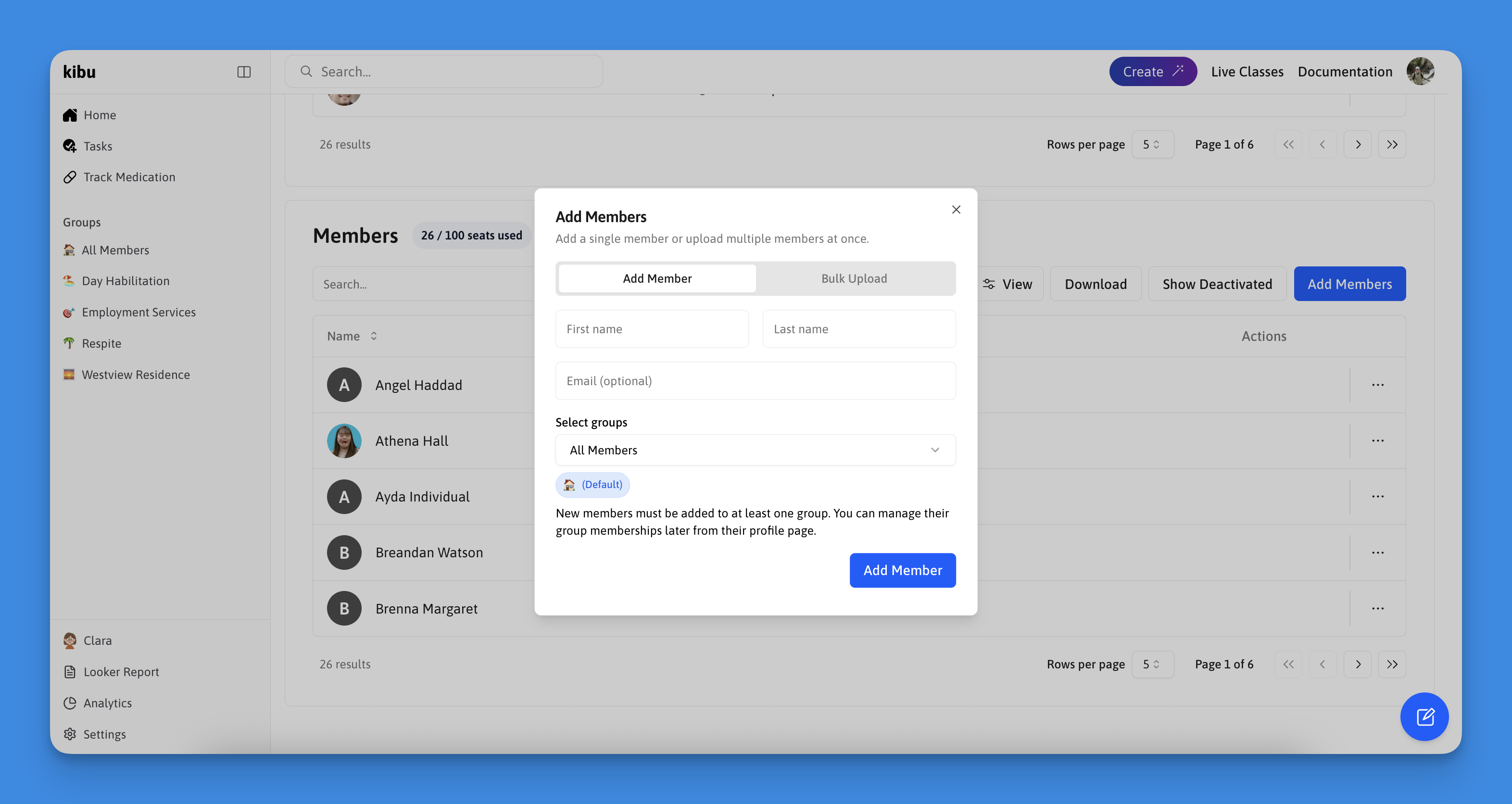
Second Option: Bulk Upload
Perfect for adding multiple members efficiently, particularly for larger organizations. Select the Bulk Member Upload button to begin and follow the instructions in the dropdown below.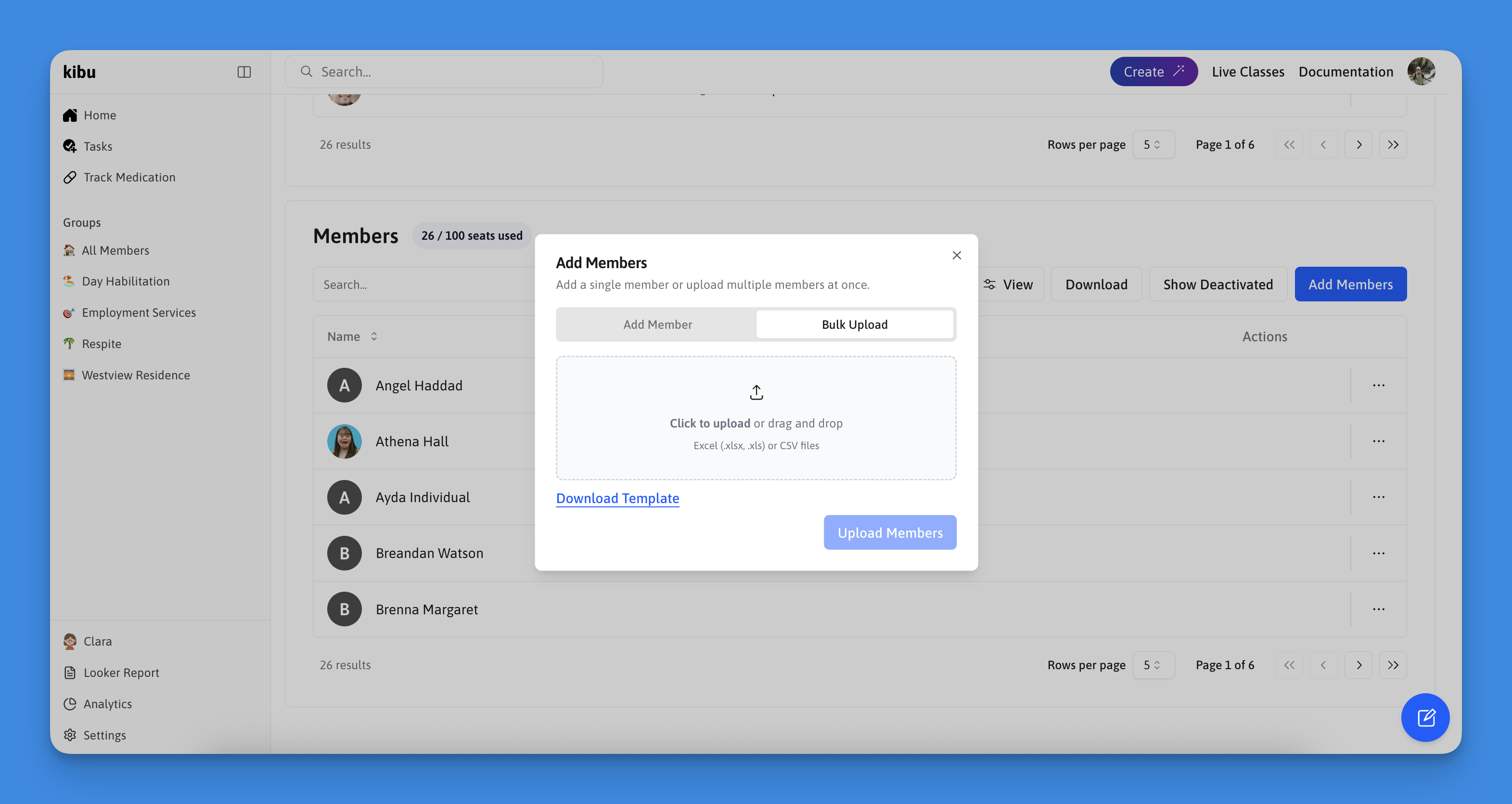
Bulk Upload Instructions
Bulk Upload Instructions
Step 1: Download Template
Download the excel sheet templateStep 2: Fill Template
Open the template and fill in member information:- First and last names are required
- Additional information can be added now or later
- We recommend completing all information now as it saves time and allows for more complete profile of each member
Step 3: Export Sheet
Export your completed sheet:- Navigate to the export button
- Select “Export to Excel”
Step 4: Upload Sheet
Upload your completed sheet:- Click the bulk upload button
- Select or drag and drop your exported file
Step 5: Complete Upload
Complete the upload:- Press the upload button
- System will notify you of any missing required information
- Review any errors for missing first or last names
Your All Set!
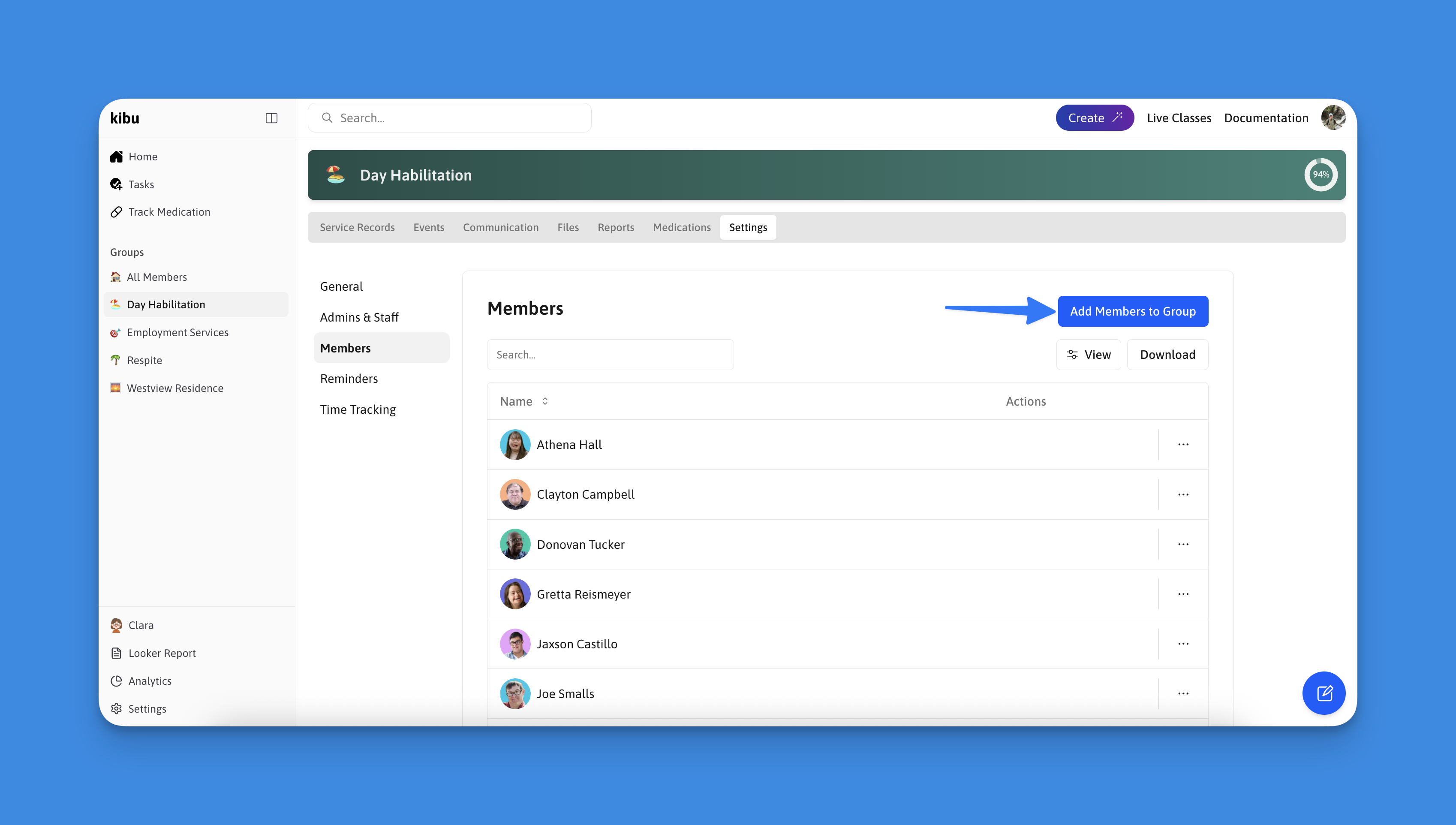
- Navigating to each group
- Select the settings tab within the group
- Once in group settings you will see a tab for members on the side, select this
- In the members tab of settings you will see a blue “Add Members to Group” button allowing you to select all members you wish to add
Congratulations! 🎉
You have completed the initial setup for your organization. Here are the next steps to continue making the most of Kibu:Configure Life Plan Goals
Set up personalized goals and track progress for your members to ensure meaningful outcomes and growth.
Configure Group Settings
Customize your groups with specific documentation requirements, schedules, and service types to streamline operations.
- For Help, Email: [email protected]