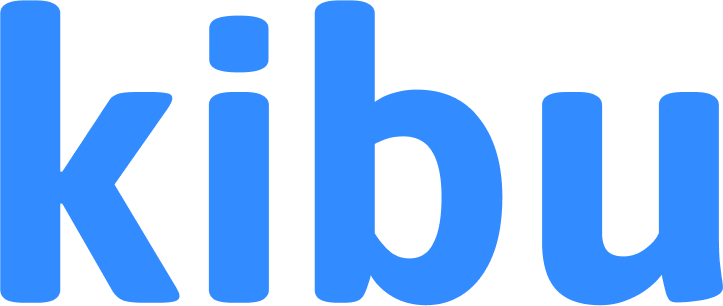Getting Started

- Go to Settings in your Kibu navigation
- Navigate to Global Life Plan View
- Click the Upload Life Plans button
Step 1: Download the Template
The upload process begins with downloading a template file that you’ll use to input your goals and tasks.

- Click the Download Template button
- The template file will be saved to your computer
- Open the template file in Excel or similar spreadsheet application
Step 2: Understanding the Template Structure
The template contains two main tabs:
- Goals Tab - Where you’ll define your life plan goals
- Tasks Tab - Where you’ll add questions/tasks for each goal
Step 3: Creating Goals (Goals Tab)
Start by creating your goals in the Goals Tab:
- Goal Key (Unique identifier) - Use any number (we recommend starting at 1)
- Title (Required) - Name of your goal
- Description - Optional descriptive text
- Start Date - Will default to today’s date if left empty
- End Date - Will default to “forever” if left empty
Note: In the template, you will see columns for member name and member ID. Do not edit these fields—they are used to match goals to the correct individual and should remain unchanged.
Goal Key Guidelines
- Each goal must have a unique number
- Use consecutive numbers (1, 2, 3, etc.) for easier tracking
- Never duplicate goal keys - each must be unique
- You’ll use this same key number to link tasks to the goal
Example
| Goal Key | Title | Description | Start Date | End Date |
|---|
| 1 | Daily Living Skills | Focus on independence in daily tasks | 2024-01-01 | 2024-12-31 |
| 2 | Social Skills | Building relationships and communication | 2024-01-01 | Forever |
Step 4: Adding Tasks (Tasks Tab)
After creating your goals, add questions or tasks using the Tasks Tab:
The Process
- For each task, enter the same Goal Key as the goal it belongs to
- Define the task details:
- Type of question (Yes/No, Select, Paragraph, etc.)
- Question or instruction to ask
- Required completion tracking details
Example
| Goal Key | text | type | required | display_type | select_options |
|---|
| 1 | Did you complete your morning routine? | Yes/No | Yes | Dropdown | |
| 1 | Number of meals prepared | Number | No | | |
| 2 | What skills were Practiced? | Multiselect | No | list | self advocacy, act of kindness, independance |
Best Practices
- One goal can have many tasks (unlimited)
- Use descriptive questions that are easy to understand
- Consider what information you actually need to track progress
Step 5: Uploading Your Goals

Prepare for Upload
- Save or export your template as an Excel (.xlsx) file
- Navigate back to the Life Plans section where you downloaded the template
- Click the Upload button
- Select the completed template file from your computer
Review and Upload
Before finalizing the upload:
- Verify all mandatory fields are completed
- Check that Goal Keys match between tabs
- Review any formatting warnings or errors
- Click Confirm Upload when ready
Step 6: Managing Goal Assignment
Default Settings
Once uploaded, goals will:
- Be visible to all groups (default setting)
- Be available on member profiles
- Appear in service records
Customizing Group Access
To assign goals to specific groups:
- Navigate to the member’s profile
- Edit the specific goal
- Select or modify which groups can access the goal
- Save changes
Troubleshooting
Common Issues
- Duplicate Goal Keys - Double-check unique identifiers
- Missing Titles - Verify all goals have titles completed
- Format Errors - Review cell formats in the template
- Goal Key Mismatches - Ensure tasks use the same keys as goals
Getting Help
If you encounter issues:
- Check the error messages before finalizing
- Download a fresh template if corrupted
- Verify Excel version compatibility
- Contact support if problems persist
Best Practices
-
Plan Before Upload
- Think about how often you’ll track each goal
- Consider goal end dates carefully
- Design clear, measurable tasks
-
Keep Templates Simple
- Don’t overcomplicate task questions
- Use concise and clear language
- Test with a few goals before bulk uploads
-
Organization Tips
- Group related goals with consecutive keys
- Use meaningful titles for easy identification
- Document your goal key system
-
Follow-up
- Review uploaded goals before assigning to members
- Confirm goals appear correctly in member profiles
- Test goal tracking to ensure proper functionality
Remember to double-check your template for accuracy before uploading. This
helps prevent complications and ensures all goals are properly formatted in
your Kibu system.